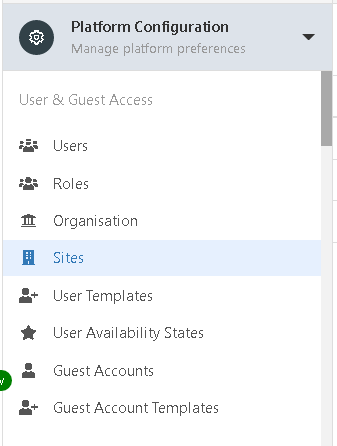Sites
| Home > Administration > System > Organisational Data > Sites | Index |
IntroductionSites can be configured to reflect the different physical locations that exist within an organisation.
|
Related Articles |
Creating a Site
Sites can be added manually or lists of Sites can be imported using a Sites CSV import option. To begin creating a site, navigate to the Site list in Hornbill Administration Home > System > Organisational Data > Sites.
Creating an Individual Site Record
To manually create a Site, click the Create New Site (+) button located at the top right of the list. While it is possible to record a number of attributes against a site record, only the site name is mandatory.
Populate the desired attributes and if required select the Company Grouping which the Site belongs too. This is typically used in environments where there are multiple companies in an organisations group, or where an internal shared service structure needs to be modelled, and where Sites need to be filtered by the child Company groupings within the organisation compared to a flat list of Sites which reside within a single organisation structure.
Please Note: In order to ensure the User-to-Site associations can be managed automatically via your chosen user import utility, the name of the Site specified in Hornbill must match the contents of the source. e.g. if you are using the LDAP user Import Utility, the contents of the AD attribute that holds the site of a user must match the name of a site that exists in Hornbill. Therefore a good starting point in creating your sites may be to extract a list of distinct values from your information source (such as AD) and use these as your site names.
Creating Multiple Site Records via CSV Upload
If many sites exist within your organisation, the CSV upload facility will allow you to upload multiple site records quickly and easily. Please note that the CSV upload facility is designed purely to create new records, and thus cannot be used as a mechanism to manage changes to existing records.
To upload a list of Sites, begin by clicking the Upload Sites button. On the next screen, click the Download Template File button located on the right hand side. As with the manual creation of a site, only the site name is mandatory. Import the Sites by using the Select CSV File To Import option and selecting the file you have prepared.
The site CSV template file contains a number of fields that are listed below:
- Site Name (h_site_name - Mandatory) - This is the only mandatory information. See "NOTE 1" below.
- Site Alternative Reference (h_alt_siteref - Optional) - Some organisations identify their sites by reference numbers, codes, or abbreviations or some kind. These can be stored in this field.
- Site Type (h_type - Optional) - Sometimes, there may be a need to report on information relating to particular types of site, such as Distribution Centre, Warehouse, Shop, or Office. See "NOTE 2" below.
- Company (h_company_id - Optional) - The company id of the Group that exists in your Hornbill Organisation structure.
- Building (h_building - Optional) - The location in question may be in a particular shared building.
- Floor (h_floor - Optional) - The location in question may be on a particular floor in a shared building.
- Address (h_address - Optional) - The address of the site.
- City (h_city - Optional) - The town or city where the site is located.
- State (h_state - Optional) - The state or county where the site is located.
- Post/ZIP Code (h_postal_code - Optional) - The post or zip code of the site.
- Country (h_country - Optional) - The country in which the site is located. See "NOTE 3" below.
- Phone Number (h_phone_number - Optional) - The main phone number of the site.
- Fax Number (h_fax_number - Optional) - The main phone number of the site.
- Notes (h_notes - Optional - Maximum 2000 characters) - Any other information you feel is necessary to hold against a site record.
NOTE 1: In order to ensure the User-to-Site associations can be managed automatically via your chosen user import utility, the name of the Site must match the contents of the source. e.g. if you are using the LDAP user Import Utility, the contents of the AD attribute that holds the site of a user must match the name of a site that exists in Hornbill. Therefore a good starting point in creating your sites may be to extract a list of distinct values from your information source (such as AD) and use these as your site names.
NOTE 2: The Site Type is intended to be a standardised value. A value that can be called upon during reporting if more granular information about sites is required. Site Types are stored as a simple list and can be found in Hornbill Administration: Home > Hornbill Collaboration > Simple Lists. The simple list is called "siteTypes" and additional entries can be added to suit your needs. The contents of this field must match what exists (or will exist) in your site type simple List.
NOTE 3: The value expected for the country column is the ISO 3166 alpha 2 country code. Hornbill stores a list of these country codes in the table h_sys_ccodes and is the value found in h_code.
Some common codes are as follows:
- United Kingdom = GB
- United States = US
- Republic of Ireland = IE
- France = FR
A full list of country codes can be found here: List of ISO Country Codes
Manage Sites
- Edit a Sites Attributes by selecting the site to edit, make the required changes to the Sites attributes and select Save Changes.
- Delete one or multiple Sites by selecting the Sites to delete and then use the Delete selected option.
Add Users to Sites
Add users manually to sites from the Users option, or by creating users and their default Site using the Users CSV template.
Site View
In the User app, it is possible to further customize the data associated to a site:
- Assign Members - Site Manager, Site Engineer, Area Manager, Regional Manager
- Utilise Custom Fields
- Map Geo-Location (Long/Lat values) and View site, and nearby sites on an interactive map
In addition, it is possible using line of business applications such as Service Manager, and Document Manager to see
- Requests Linked to the Site
- Services Subscribed to the Site
- Assets linked to the Site
- Documents linked to the Site