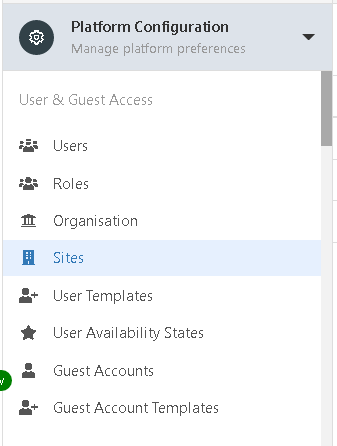Sites
| Home > Administration > System > Organisational Data > Sites | Index |
IntroductionSites can be configured to reflect the different physical locations that exist within an organisation.
|
Related Articles |
Creating a Site
Sites can be added manually or lists of Sites can be imported using a Sites CSV import option. To begin creating a site, navigate to the Site list in Hornbill Administration Home > System > Organisational Data > Sites.
Creating an Individual Site Record
To manually create a Site, click the Create New Site (+) button located at the top right of the list. While it is possible to record a number of attributes against a site record, only the site name is mandatory.
Populate the desired attributes and if required select the Company Grouping which the Site belongs too. This is typically used in environments where there are multiple companies in an organisations group, or where an internal shared service structure needs to be modelled, and where Sites need to be filtered by the child Company groupings within the organisation compared to a flat list of Sites which reside within a single organisation structure.
Creating Multiple Site Records via CSV Upload
If many sites exist within your organisation, the CSV upload facility will allow you to upload multiple site records quickly and easily. Please note that the CSV upload facility is designed purely to create new records, and thus cannot be used as a mechanism to manage changes to existing records.
To upload a list of Sites, begin by clicking the Upload Sites button. On the next screen, click the Download Template File button located on the right hand side. As with the manual creation of a site, only the site name is mandatory.
Import the Sites by using the Select CSV File To Import option.
Manage Sites
- Edit a Sites Attributes by selecting the site to edit, make the required changes to the Sites attributes and select Save Changes.
- Delete one or multiple Sites by selecting the Sites to delete and then use the Delete selected option.
Add Users to Sites
Add users manually to sites from the Users option, or by creating users and their default Site using the Users CSV template.