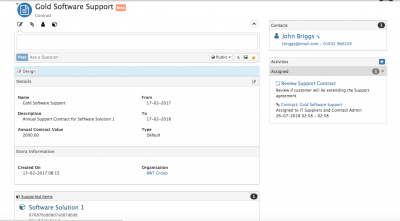Difference between revisions of "Service Contracts"
| Line 19: | Line 19: | ||
== Related Articles == | == Related Articles == | ||
:* [[Working with Organizations|Working with Organisations]] | :* [[Working with Organizations|Working with Organisations]] | ||
| − | :* [[ | + | :* [[Activity Streams]] |
:* [[Activities]] | :* [[Activities]] | ||
|} | |} | ||
Latest revision as of 18:46, 26 September 2017
IntroductionService Contracts allow you to record and manage the contracts you have with each of your customers.
|
Related Articles |
Service Contract List
View all defined Service Contract from the Customer Manager menu option.
- Select the Contract name to open the Service Contract
- View and open the organisation which the Service Contract belongs to
- View important information about each Service Contract including value, from and to dates.
Features
Adding a Service Contract
Add a new Contract by selecting the Contract icon from the action bar on an organisations record
- Add a Contract name, description and contract type
Viewing Service Contracts
Service Contracts can be viewed on the organisation record from the collapsible Service Contracts section
- View a Service Contract by clicking on it's name
- Delete a Service Contract by clicking on the Trash Can icon next to the Service Contract you wish to delete
Service Contract Details
Edit the Details section to optionally add:
- Annual Contract Value - Value for the Service Contract
- From - Start date for the Service Contract
- To - End date for the Service Contract
Adding or editing values will be audited in the activity stream (timeline) for the Service Contract
Attachments
Add attachments to a Service Contract via the Paper Clip icon in the action items
- Select the files you wish to upload from your file explorer or by dragging and dropping them
- Provide a description for the file you want to attach
- Select Attach to add the attachment to the Service Contract
- All existing attachments can be viewed in the Attachments collapsible section on the Service Contract record
- Open an attachment by clicking on it's name
- Remove an attachment from the Service Contract record by selecting the Trash Can icon next to the attachment you wish to remove
Supported Items
If required add the items which are supported / linked to the Service Contract
- Select the Item icon from the Action Bar
- Give the Supported item a name and description
- Optional add Serial Number and Expires values
- Provide the mandatory Quantity value and select Add Supported Item
- Repeat the process for subsequent Supported Items which you wish to add to the Service Contract
- View all Supported Items from the Supported Items section on the Service Contract record.
Contacts
Associate existing organisation contacts to each Service Contract and or add New Contact's who are only related to specific Service Contracts
- Select the person icon from the action items
- To associate an existing Organisation Contact select them from the list, their details will populate the contact fields, then select Add Contact, this will link them to the Service Contract
- To add a new contact exclusively to the Service Contract, complete contact details and select Add Contact
- Remove a contact from the Service Contact by selecting the Trash Can icon next to the contact you want to remove
Activity Stream
The activity stream (timeline) provides the ability to collaborate on all matters relating to the Service Contract. Any user who has access to the Service Contract record will be able to view, post, comment, and follow the Service Contract.
- Following a Service Contract will push any updates to your News Feed, so you can keep informed in real time about updates to all Service Contracts you are interested in.
- As well as manually posting, and commenting, any administrative actions such as adding a contact or supported item, creating an activity, linking an attachment will be recorded on the Service Contract's timeline.
- View the Activity Stream link in the related information section for more information on working with Activity Streams.
Activities
Create and manage activities with the Service Contract. This can be useful for setting and getting reminders about next actions, or reviews.
- Select the + icon from the Activities section to add a new activity, assign it, set a due date and reminder options
- View all Assigned, Completed and Cancelled Activities for the Service Contract from the Activities section
- Read more about Activities from the Activities link in the Related Articles Section
Administration
- Users with the Form Designer role, will be able to add custom fields, hide existing fields, and edit their properties of the Service Contract details.
- With the Form Designer role, users will see a Design option to go into edit mode.
- Service Contract Types - Create and manage your own Contract types from the admin console > Customer Manager > Simple Lists > Contractypes