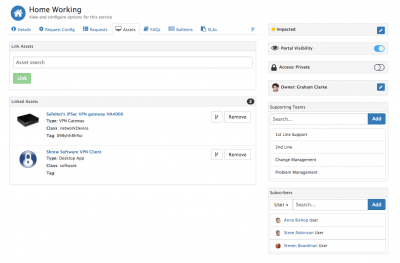Difference between revisions of "Service Assets"
| (8 intermediate revisions by one other user not shown) | |||
| Line 1: | Line 1: | ||
<div style="border:1px solid #90C0FF; background:#D0E0FF; width:99%; padding:4px; margin-bottom:10px;"> | <div style="border:1px solid #90C0FF; background:#D0E0FF; width:99%; padding:4px; margin-bottom:10px;"> | ||
| − | __NOTOC__[[Main Page|Home]] > [[Service Manager]] > [[ | + | __NOTOC__[[Main Page|Home]] > [[Service Manager]] > [[Service Portfolio]] > [[Service Details]] > Assets |
</div> | </div> | ||
{|style="width: 100%" | {|style="width: 100%" | ||
| Line 7: | Line 7: | ||
|style="width:73%"| | |style="width:73%"| | ||
==Introduction== | ==Introduction== | ||
| − | + | Associating the assets which support a service helps support quicker Incident and or Problem resolutions by making it quick and easy to understand what infrastructure is directly used to provide each service. Change management can benefit from visualizing impact when considering implementing changes to a service, or assets which support a service. | |
|style="width:5%"| | |style="width:5%"| | ||
| | | | ||
| Line 14: | Line 14: | ||
== Related Articles == | == Related Articles == | ||
:* [[Service_Details|Service Details]] | :* [[Service_Details|Service Details]] | ||
| + | :* [[Asset_Management|Asset Management]] | ||
| + | :* [[Configuration Manager]] | ||
|} | |} | ||
| + | |||
| + | ==Linking Assets== | ||
| + | [[File:Service_Assets.png|400px|right]] | ||
| + | |||
| + | Use the Search field to find assets which you wish to link to the Service and use the '''Link''' button to associate them to the Service. | ||
| + | |||
| + | * Any linked assets will be visible in the '''Linked Asset''' Section | ||
| + | * If you need to unlink assets from the service use the '''Remove''' button next to the asset you wish to unlink | ||
| + | |||
| + | ==Launch Explorer (Configuration Manager Plugin)== | ||
| + | |||
| + | If you have installed the Configuration Manger application on your instance, the [[File:ciexplorer_service_Asset.png]] icon will appear next to each linked asset, allowing the launching of the '''Configuration Item Explorer''' in a new tab. | ||
[[category:Service Manager]] | [[category:Service Manager]] | ||
Revision as of 17:01, 14 May 2018
Home > Service Manager > Service Portfolio > Service Details > Assets
IntroductionAssociating the assets which support a service helps support quicker Incident and or Problem resolutions by making it quick and easy to understand what infrastructure is directly used to provide each service. Change management can benefit from visualizing impact when considering implementing changes to a service, or assets which support a service. |
Related Articles |
Linking Assets
Use the Search field to find assets which you wish to link to the Service and use the Link button to associate them to the Service.
- Any linked assets will be visible in the Linked Asset Section
- If you need to unlink assets from the service use the Remove button next to the asset you wish to unlink
Launch Explorer (Configuration Manager Plugin)
If you have installed the Configuration Manger application on your instance, the ![]() icon will appear next to each linked asset, allowing the launching of the Configuration Item Explorer in a new tab.
icon will appear next to each linked asset, allowing the launching of the Configuration Item Explorer in a new tab.