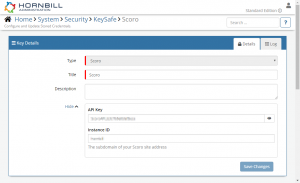Scoro
IntroductionScoro is a cloud-based CRM and work management tool. Scoro is a Premium Integration |
Related Articles |
Scoro Configuration
In order to integrate with Scoro, you will need to create and retrieve an API Key from your Scoro instance.
To do this, visit the Personal Settings page in your Scoro account, then navigate to Site Settings > Integrations > Scoro API, and generate the API key from there.
KeySafe Configuration
Once you have an API Key, you will need to configure and securely store the authentication details for the Scoro instance and Accounts you want to use with the Hornbill App.
Configure your Scoro account authentication in KeySafe in order to use the Scoro options.
In the admin console > System > Security > KeySafe
- Select on + and select Scoro option
- Give the Scoro KeySafe a Title (this is the name/identifier for the Scoro account as you will see it when using the Integration Call node in your business process)
- Optionally add a description
Configuration
- API Key - The API Key from your Scoro account settings
- Instance ID - The Instance ID for your Scoro instance. This can be found in the subdomain from your Scoro web instance, yourinstanceid here: https://yourinstanceid.scoro.com/main
- Select Create Key to save
Managing Scoro Configurations
- Use KeySafe to create, store and enable integrations with multiple Scoro accounts for use in your business processes
- From the Keysafe List, select a Scoro account, and use the Trash Can to permanently delete it.
- Note, this will remove the rights of any existing Scoro Integration Calls in your business processes, which are using the now deleted Scoro Account, so you will need to edit your business processes accordingly.
Business Process
Options (Methods)
Once you have your Scoro account in Keysafe, you're all set to use it with the Integration Call in your business processes. The following options are now available for you to use with Scoro:
- Contacts:
- Create: Create new contact in Scoro
- Delete: Delete a contact from Scoro
- Modify: Modify a contacts details in Scoro
- Projects:
- Create: Create new project in Scoro
- Delete: Delete a project from Scoro
Read more about using the Integration Call from the Related Articles section, and learn how to work with input and output parameters for each of the Scoro options.