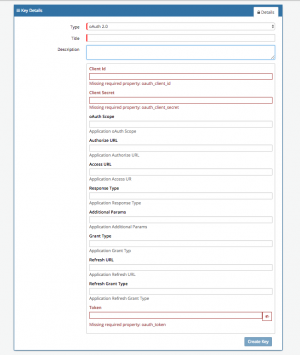SalesForce
Home > Integration > Business Process Automation & Orchestration > Hornbill iBridge > Salesforce
IntroductionSalesforce is a CRM software and enterprise cloud ecosystem Create, Update, and Manage Accounts, Cases, Contacts and Users in Salesforce Salesforce is a Premium Integration |
Related Articles |
KeySafe Configuration
In order to integrate with Saleforce, you will first need to configure, and securely store the authentication credentials for the Salesforce instance and Accounts you want to use with the Hornbill App.
Configure your Salesforce account authentication in KeySafe in order to use the Salesforce options.
In the admin console > System > Security > KeySafe
- Select on + and select oAuth 2.0 option
- Give the Salesforce KeySafe a Title (this is the name / identifier for the Salesforce account as you will see it when using the Integration Call node in your business process)
- Optionally add a description
Configuration
- Client id - The Consumer Key from the connected app definition
- Client Secret - The Consumer Secret from the connected app definition. Required unless the Require Secret for Web Server Flow setting is not enabled in the connected app definition.
- oAuth Scope - Leave Blank
- Authorise URL - The Application Authorize URL eg: https://login.salesforce.com/services/oauth2/authorize
- Access URL - The Application Access URL eg: https://login.salesforce.com/services/oauth2/token
- Response Type - Set this to code
- Additional Params - Leave Blank
- Grant Access - Set this to authorization_code
- Refresh URL - The Application refresh URL eg: https://login.salesforce.com/services/oauth2/token
- Refresh Grant Type - Set this to refresh_token
- Token - Leave Blank at this stage, it will be auto-populated later
- Select Create Key to save
- Select Connect
- Login with your username and password and authorise the Hornbill App to use the Salesforce account (ensure the user account has the appropriate rights to perform the Salesforce actions).
- When successful, this will auto-populate a valid oauth_token into the Token field
Managing Salesforce Configurations
- Use KeySafe to create, store and enable integrations with multiple Salesforce accounts for use in your business processes
- From the Keysafe List, select a Salesforce account, and use the Trash Can to permanently delete it, or the Revoke Access option to remove access rights but retain the configuration and option to connect again later
- Note, this will remove the rights of any existing Salesforce Integration Calls in your business processes, which are using the now deleted Salesfroce Account, so you will need to edit your business processes accordingly.
Business Process
Options (Methods)
Once you have your Salesforce Account Authorised, your all set to use it with the Integration Call in your business processes. The following options are now available for you to use with Salesforce:
Accounts
- Create new Accounts
- Update and Delete existing Accounts
- Query Accounts
- Get Account information
Cases
- Create new Cases
- Update and Delete existing Cases
- Get Case Information
Contacts
- Create new Contacts
- Update and Delete existing Contacts
- Get Contact Information
Users
- Create new User
- Update and Delete existing Users
- Get Users information
Read more about using the Integration Call from the Related Articles section, and learn how to work with input and output parameters for each of the Salesforce options.
Example
In this example, we will see how it is possible to use multiple automation's across multiple cloud services to orchestrate repetitive tasks such as creating user accounts as part of your new starter / on-boarding process. In this example we have predefined the authentication credentials in KeySafe for Microsoft Azure, SalesForce and Hornbill.
Through the business process designer we can then use the Integration Call node several times, invoking the different automation options to allow us to take progressive capture and request variables to create a new user in Microsoft Azure, SalesForce and Hornbill
In this example we will also show the use of one of the Hornbill iBridge utilities for generating temporary passwords, configurable to conform to different password strength requirements, as well as look at automating the allocation of roles, and membership to groups in Hornbill to immediately take Serviced available to the user based on the groups subscription to different services.