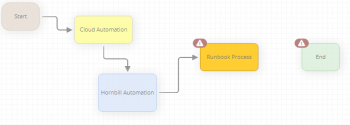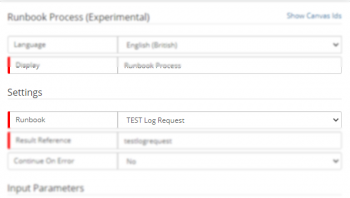Runbook Process
| Home > Administration > Business Process Designer > Runbook Process | Index |
IntroductionThe Runbook Process node is used to execute an ITOM Runbook process. Each time the node is used, a new Runbook Execution process will be started and can be monitored/managed via the Managed Executed Process button available on the Runhbooks list. |
Related Articles |
Adding the IT Automation Node
- From an existing Node within a Business Process
- Place the mouse pointer over the node to expose the connection arrows.
- From a connection arrow, drag out a new connection line
- Select Runbook Process
- From a Connection Line between to nodes
- Select the Connection Line and Right Click
- Select Add node between connected nodes from the context menu
- Select Runbook Process
- Runbook Process Nodes are displayed in vivid yellow; to help differentiate from other node types.
Configuration
Two options are available to expose the properties of the Runbook Process node, place the mouse pointer over the node to expose the Cog icon and click on this icon or double click anywhere on the node.
Runbook Process
- Language
- Select the language to work in, this defaults to the language set in the user's profile. If other users require viewing the workflow in a different language, translations can be provided by selecting the language and entering the appropriate translations.
- Display
- Provide the Runbook Process with a display which will appear on the business process design canvas
Settings
- Runbook
- Select the name of the Runbook Process to execute.
- Result Reference
- A variable that refers to an object that enables access to the output parameters returned by a node anywhere within a process. Each node can be given a unique variable name allowing for the output of multiple nodes to be accessed. Where a unique name is not given, the output from the current node will overwrite all output from a previously executed node with the same result reference variable.
- Continue on Error
- When this option set to No (default), the business process will not continue if the Runbook Process fails. Setting the option to Yes enables the business process to continue execution after the failed IT Automation node.
Input Parameters
Input parameters are defined within the Runbook process, and may not always exist.
Output Parameters
Output parameters are defined within the Runbook process, and may not always exist.