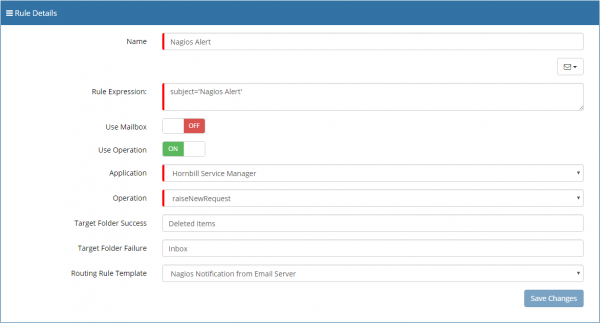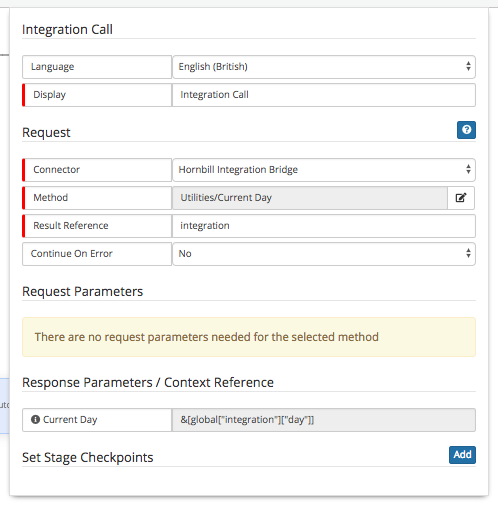Difference between revisions of "Routing Rules - Call Logging"
| Line 14: | Line 14: | ||
:* [[Routing Rules - Call Logging|Routing Rules - Call Logging]] | :* [[Routing Rules - Call Logging|Routing Rules - Call Logging]] | ||
:* [[Routing Rules - Email updates from customer via email or via the portal|Routing Rules - Email updates from customer via email or via the portal]] | :* [[Routing Rules - Email updates from customer via email or via the portal|Routing Rules - Email updates from customer via email or via the portal]] | ||
| − | |||
:* [[Routing Rules not working|Routing Rules not working]] | :* [[Routing Rules not working|Routing Rules not working]] | ||
:* [[Summary not being populated in emails|Summary not being populated in emails]] | :* [[Summary not being populated in emails|Summary not being populated in emails]] | ||
Latest revision as of 13:14, 23 August 2018
|
The following is a complete list of the Email "How To" guides, hints, tips and videos that have been created to aid in the configuration and usage of the system. |
Related Articles |
Routing Rules - Call Logging
This How To guide is meant to be used in conjunction with the Email Routing Rules guide on https://wiki.hornbill.com/index.php/Email_Routing_Rules and https://wiki.hornbill.com/index.php/Routing_Rule_Templates
The Email Routing Rules provide a way of automating the delivery and actions that occur on emails that are received into Hornbill.
If for example you run a Servicedesk that work from 9 - 5, during working hours they can log tickets from email and phone calls. But out of hours it becomes tricky because the emails pile up and have to be processed in the morning by the first few analysts to log in. To make this admin task easier, Routing Rules were developed. Emails that are sent into a particular mailbox are processed by Hornbill and calls are automatically logged with a particular Service, assigned to a specific team and invoke different linked business processes that are associated to your service and/or catalog items without human intervention. Thereafter, email notifications are sent to the team to inform them that a call has been logged and assigned to their team.
If people are receiving the “Call Logged” emails that are different from the generic system emails, this could be because they have specified this within the service.
You can specify who the call gets assigned to in the Routing Rule Template which is in Home > Administration > Service Manager > Email > Routing Rule Templates
If you set up the routing rules with the appropriate rules, you will get calls being logged even when the Servicedesk is closed. Please be aware that there a few circumstances under which the Routing Rules will not work:
- The email sender does not exist in the system, either as a co-worker/internal user or a contact/external user, and the app setting to allow a request to be logged or updated from unknown sources is turned OFF and the app setting to send back a rejection email is turned OFF
- The email sender does not exist in the system, either as a co-worker/internal user or a contact/external user, and the app setting to allow a request to be logged or updated from unknown sources is turned OFF and the app setting to send back a rejection email is turned ON but either the app setting for rejection mailbox and/or email template is incorrect or not set
- The email sender exists in the system but the from address is matching more than one user/contact in the system
An optional consideration is that if you have a Get Request Info in a BPM, you could use the Time Logged to branch and decide who the ticket gets assigned to. You could do a Get Request Info followed by a decision node and branch say on the Time Logged variable so if greater than support hour say 5 and less than say 9 then branch and email your 3rd party, otherwise follow the usual path during usual operational hours. The returned value is an epoch value, so you will need to set your test conditions to evaluate against the epoch value for when your normal work hours start and the epoch value for when your normal working day ends and see if the returned value is less than or greater than either value and if so it can be deemed to be out of working hours .