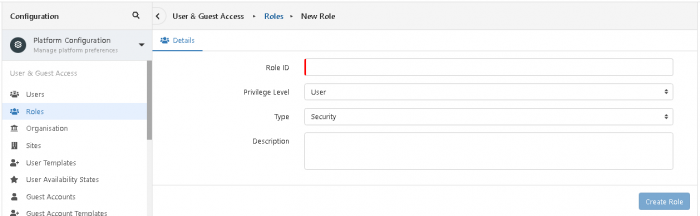Roles
Jump to navigation
Jump to search
Home > Administration > Users, Roles, & Groups > Roles
Introduction
A Role is a collection of configured rights that allow a user to perform particular actions in Hornbill.
In order for users to use various parts of Hornbill they need to be given the appropriate roles. An admin role can makes changes using Hornbill Administration.
To add a new role
- Launch Hornbill Administration
- Select which application you are interested in the selection box at the top left
- Select Roles then Roles
- Select '+ Create new user'
- Complete Role details...
- Role ID - Name of new role. It must be unique.
- Privilege Level - For most roles this will be User
- Applications - Can apply to one or more Apps that will use this role
- Groups = Please leave blank
- Shared Mailboxes = Name of required mailbox (if Service Manager is installed and it is needed)
- 6. Click "Create Role" to Save
To modify an existing role
- Launch Hornbill Administration
- Select which application you are interested in the selection box at the top left
- Select Roles then Roles
- Select the role that needs changing
- Edit the details and then 'Save Changes'
![]() - You can't change the Role ID one a role has been set up
- You can't change the Role ID one a role has been set up
To delete an existing role
- Launch Hornbill Administration
- Select which application you are interested in the selection box at the top left
- Select Roles then Roles
- Select the check box for role that needs deleting
- Select '+ Create new user' button and then 'delete selected'and OK