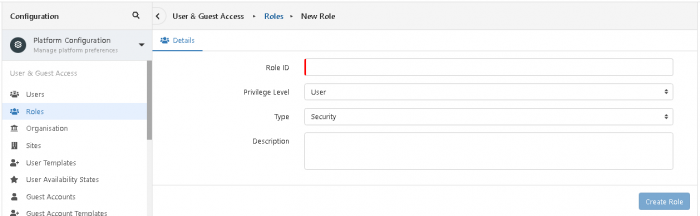Difference between revisions of "Roles"
| Line 17: | Line 17: | ||
The "Admin" user account (which posses the Super User Role) is exempt from this rule and has the ability to assign any role to any other user, therefore it is advised that you use this account (or another Super User Account) to allocate roles to the rest of the Users. | The "Admin" user account (which posses the Super User Role) is exempt from this rule and has the ability to assign any role to any other user, therefore it is advised that you use this account (or another Super User Account) to allocate roles to the rest of the Users. | ||
| + | == What Roles should I Associate? == | ||
| + | |||
| + | === Role Types: Security Vs Assignment Roles === | ||
| + | |||
| + | Two types of Role exist within Hornbill, Security Roles and Assignment Roles: | ||
| + | * Security Roles - Are used to control access to the different Hornbill Applications and also to the different areas within each application. | ||
| + | * Assignment Roles - As the name suggests, are primarily there to provide restrictions on the assignment of Activities. For example, when configuring a Human Task node within a Business process, it is possible to assign that task to a Role. This is especially useful if you wish to restrict the assignment of an activity to a number of Users within a particular Group (but not all users) or if you want to expose this activity to a selection of Users across multiple Groups. | ||
| + | It is also possible to share certain items based on an assignment Role. One example is Dashboards | ||
| + | <br> | ||
| + | <br> | ||
| + | When viewing the list of roles, the type can be quickly identified by the symbol next to the role name. Hovering your cursor over the symbol will confirm this by way of a tool-tip. | ||
== Creating a Custom Role == | == Creating a Custom Role == | ||
:# Launch [[Administration | Hornbill Administration]] | :# Launch [[Administration | Hornbill Administration]] | ||
Revision as of 14:26, 24 January 2016
Home > Administration > Users, Roles, & Organisation > Roles
Introduction
A Role is a collection of rights that allow a user to perform particular actions in Hornbill.
Hornbill comes equipped with a range of roles ready to associate to your Users. With each App that's installed, the number of roles available to associate to your users increases as each App is delivered with a set of default roles specifically designed to govern access to that application.
In order for Users to access various parts of Hornbill they need to be given the appropriate roles. This is done using Hornbill Administration.
Associating Roles to Users
Roles can be associated to a User in two ways:
- Navigate to a specific User Account and select and save roles in the "Roles" field.
- Navigate to a specific role and click on the "Assigned Users" tab. Add more users to this role by clicking the "Add Users" button.
Hornbill is designed to only allow the association of roles if the User who is performing the assignment of a particular role already possess the same system/application rights among the roles that they themselves posses.
The "Admin" user account (which posses the Super User Role) is exempt from this rule and has the ability to assign any role to any other user, therefore it is advised that you use this account (or another Super User Account) to allocate roles to the rest of the Users.
What Roles should I Associate?
Role Types: Security Vs Assignment Roles
Two types of Role exist within Hornbill, Security Roles and Assignment Roles:
- Security Roles - Are used to control access to the different Hornbill Applications and also to the different areas within each application.
- Assignment Roles - As the name suggests, are primarily there to provide restrictions on the assignment of Activities. For example, when configuring a Human Task node within a Business process, it is possible to assign that task to a Role. This is especially useful if you wish to restrict the assignment of an activity to a number of Users within a particular Group (but not all users) or if you want to expose this activity to a selection of Users across multiple Groups.
It is also possible to share certain items based on an assignment Role. One example is Dashboards
When viewing the list of roles, the type can be quickly identified by the symbol next to the role name. Hovering your cursor over the symbol will confirm this by way of a tool-tip.
Creating a Custom Role
- Launch Hornbill Administration
- Select which application you are interested in the selection box at the top left
- Select Roles then Roles
- Select '+ Create new user'
- Complete Role details...
- Role ID - Name of new role. It must be unique.
- Privilege Level - For most roles this will be User
- Applications - Can apply to one or more Apps that will use this role
- Groups = Please leave blank
- Shared Mailboxes = Name of required mailbox (if Service Manager is installed and it is needed)
- 6. Click "Create Role" to Save
To modify an existing role
- Launch Hornbill Administration
- Select which application you are interested in the selection box at the top left
- Select Roles then Roles
- Select the role that needs changing
- Edit the details and then 'Save Changes'
![]() - You can't change the Role ID one a role has been set up
- You can't change the Role ID one a role has been set up
To delete an existing role
- Launch Hornbill Administration
- Select which application you are interested in the selection box at the top left
- Select Roles then Roles
- Select the check box for role that needs deleting
- Select '+ Create new user' button and then 'delete selected'and OK