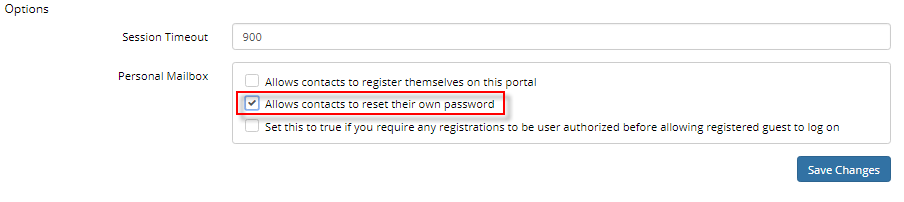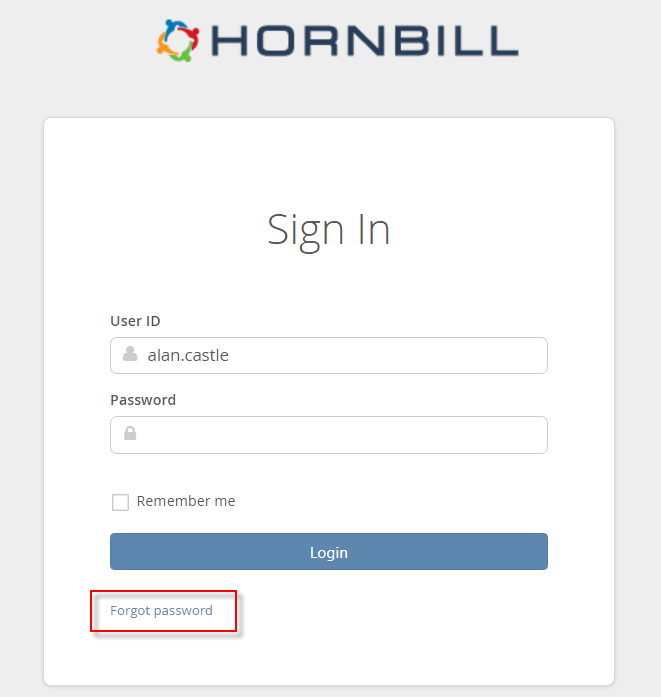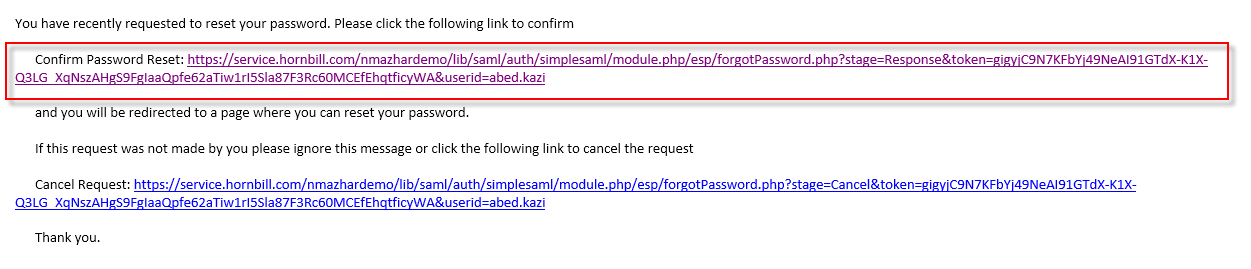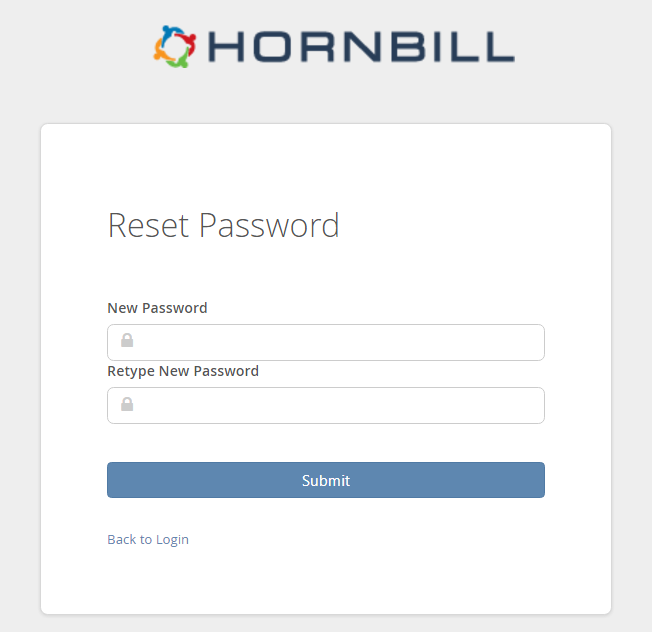Hornbill How To: Reset Password For Basic Users
IntroductionThis How To will help you understand the recommended method for setting a large number of your Basic Users (supported customers) passwords. Typically, with a large number of users its not feasible to individually create passwords for each of them. Therefore, the easiest way to ask users to perform this is to ask users to set their own passwords using the "Reset password" functionality on the portal. |
Related Articles |
IMPORTANT- Single Sign On (SSO)
If you are using Single Sign On, then this will NOT be required as users will be using their network credentials as authentication.
Admin Tool Set Up
To enable this function as an administrator, you must activate the setting by logging into the Hornbill Admin Tool:
- Navigate to System > Manage Portals > Portal Accounts and select the relevant portal (Service or Customer) where you wish to utilise this feature. In this example, we are activating the password rest option for the Service portal:
- To activate on the screen, navigate to the Options section and then to Personal Mailbox. Check the following ‘Allow contacts to reset their own password’.
Resetting Password via the Portal
Once the above has been activated, you can communicate the following instructions to your basic users:
1. Navigate to portal Sign In page and click on "Forgot password":
2. You will see the following message on screen:
3. You will receive an email to reset your password. Click on the link to reset:
4. Enter the new desired password and click submit: