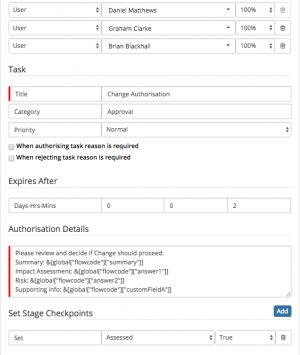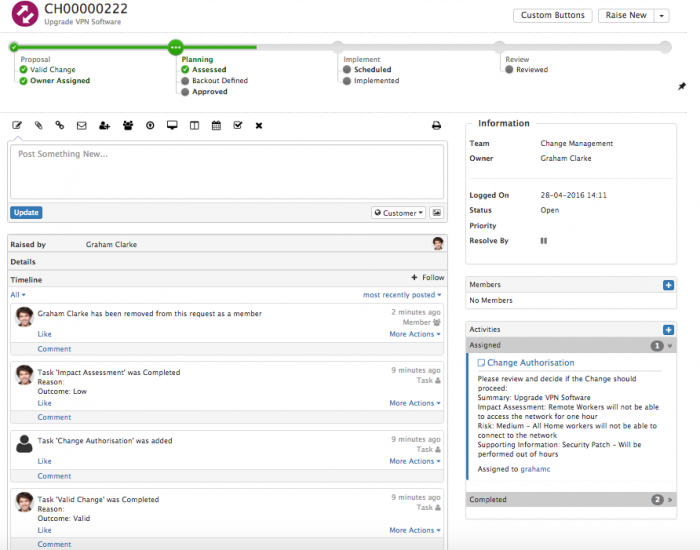Request Variables
Home > Administration > Workflow > Business Process Workflow > Request Variables
Introduction
When creating human tasks, update request and or authorisations it is possible to insert variables from the Parent Request into the text fields of the task / authorisation / update request nodes. Adding variables is useful to give the task assignee more context around the task from the parent request, and also allows Collaboration Users who do not have access to Service Manager requests to be able to view and complete a task where variables have been injected from the parent request. It is also useful to inject the answer from a specific question on a custom progressive capture form into the Summary or Description of the request running the process.
Adding Request Variables
It is possible to include variables from both the parent request, and answers to questions from custom forms used in Progressive Capture. It is possible to include multiple variables from both the request and questions from a custom form in the same task / authorisation description / Summary or Description Update of the Request.
In order for the variables to be used, you will need to include both or either of the following automated task nodes before the task, authorisation or Update Request node in which you want to use the variables. Using one or both will depend on if you want to inject the answers to questions from a specific Progressive Capture Form, and or variables like Summary, Description or custom fields from the parent request.
- Request Details
- Requests > Get Request Information > Request Details
- Request Questions
- Requests > Get Request Information > Request Questions
To add a variable to the task, authorisation details section or Summary / Description of an Update Request node, please use the following format:
- Request Variable: &[global["flowcode"]["summary"]] or &[global["flowcode"]["customFieldA"]]
- Answer Variable: &[global["flowcode"]["answer1"]]
Or Highlight the text area you wish to insert the variable into and select ctrl and left mouse click', this will expose a menu of the available request an question variables based on which preceding Get Information nodes you have used.
- To insert one or multiple variables simply select the variable from the various available menu options.
Request variables are fairly self explanatory, and a list is provided below. Answer variables are specific to the Custom Form defined in the Get Request Information > Request Questions node specified before the task, authorisation or Update Request node, and can be included simply by referencing the number of the answers, as they are listed on the the custom form, so answer1, answer2, etc as needed.
List of Available Request Variables
- &[global["flowcode"]["assignedTeam"]]
- &[global["flowcode"]["authorisation"]]
- &[global["flowcode"]["closureCategory"]]
- &[global["flowcode"]["customer"]]
- &[global["flowcode"]["customerCompany"]]
- &[global["flowcode"]["customerManager"]]
- &[global["flowcode"]["customerPrimaryEmail"]]
- &[global["flowcode"]["customerPrimaryPhone"]]
- &[global["flowcode"]["customerSecondaryEmail"]]
- &[global["flowcode"]["customerSecondaryPhone"]]
- &[global["flowcode"]["dateLogged"]]
- &[global["flowcode"]["description"]]
- &[global["flowcode"]["impact"]]
- &[global["flowcode"]["loggingCategory"]]
- &[global["flowcode"]["owner"]]
- &[global["flowcode"]["ownerId"]]
- &[global["flowcode"]["priority"]]
- &[global["flowcode"]["requestId"]]
- &[global["flowcode"]["resolution"]]
- &[global["flowcode"]["service"]]
- &[global["flowcode"]["source"]]
- &[global["flowcode"]["site"]]
- &[global["flowcode"]["status"]]
- &[global["flowcode"]["summary"]]
- &[global["flowcode"]["timeLogged"]]
- &[global["flowcode"]["urgency"]]
- &[global["flowcode"]["withinFixTime"]]
- &[global["flowcode"]["withinResponseTime"]]
- Plus custom fields A through Q in the format : &[global["flowcode"]["customFieldA"]]