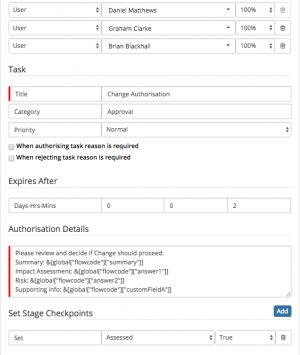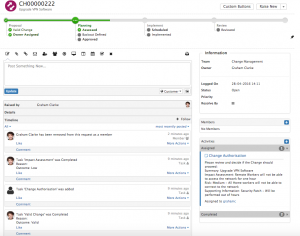Request Variables
| Home > Administration > Service Manager > Business Processes > Request Variables | Index |
IntroductionAs a process designer it is beneficial to have access to and use variables in your process nodes for varying purposes, it could be to insert answers from progressive capture questions into the summary, description or custom fields of a request, to branch and make decisions in your process based on the site of the request customer, or the outcome to particular tasks. You may even want to add details into a task or authorisation details field which is made up of details from the parent request, progressive capture answers or related entities (Customer, Service, Organisation etc), or you may simple want to assign tasks and authorisations to variables such as a requestors owner. In all these examples and many more there is a need in the designer to be able to insert these variables into the relevant fields on the different business process forms |
Related Articles |
Using Variables
It is possible to both manually add variables to node fields and also use the Variable Picker to inject variable values into node fields. Please follow the link in the related articles section to learn more about using the variable picker.
When working with variables it is important to understand what you can use, when and how.
In many business process node fields there will be the option to use variables, the nodes include:
- Human Tasks
- Custom Expressions following Decision nodes
- Integration Calls
- Automated Tasks
- Authorisations
The key consideration when looking to add variables into a field, or use a variable to make a decision in the process node, is do i have the variable information available to me, preceding the node i want to use it in? by this i mean have i used the Automated Task > Requests > Get Request Information nodes to load the required variables into my process, this could be:
- Request Details
- Customer Details
- Organisation Details
- Progressive Capture Answers
Or is the node preceded by a task off which i want to branch.
If you have included the relevant nodes before a node in which you want to use a variable then you can then either use the Variable Picker or in some cases manually add the variable in a field.
Once you have added the variables to the node fields they will display like: &[global["flowcode"]["summary"]]
Once the request runs and the variables are added to displayed request fields, task descriptions etc they will appear as shown in the image opposite
Manually Adding Variables
Hornbill have provided the Variable Picker to make the adding of variables easier, however if you wanted to manually add variables then the below will provide the format which can be used.
- Request Details Variable: &[global["flowcode"]["summary"]] or &[global["flowcode"]["customFieldA"]]
- Service Details Variable: &[global["flowcode"]["serviceName"]] or &[global["flowcode"]["customA"]]
- Customer Details Variable: &[global["flowcode"]["jobTitle"]] or &[global["flowcode"]["custom1"]]
- Organisation Details Variable &[global["flowcode"]["industry"]] or &[global["flowcode"]["custom2"]]
Request variables are fairly self explanatory, and a list is provided below. Answer variables are specific to the Custom Form defined in the Get Request Information > Progressive Capture Answers node specified before the node you wish to use them in, and can be included simply by referencing them as follows:
- &[functions.pcf("Application_Access","field_2")] - Where in this case Application_Access is the custom form name and field_2 is the specific question name on the custom form (if you have renamed the default field names on the custom from from field_2 for example to anything else, then you would need to use the new field name here.
List of Available Request Details Variables
- &[global["flowcode"]["assignedTeam"]]
- &[global["flowcode"]["authorisation"]]
- &[global["flowcode"]["closureCategory"]]
- &[global["flowcode"]["customer"]]
- &[global["flowcode"]["customerCompany"]]
- &[global["flowcode"]["customerManager"]]
- &[global["flowcode"]["customerPrimaryEmail"]]
- &[global["flowcode"]["customerPrimaryPhone"]]
- &[global["flowcode"]["customerSecondaryEmail"]]
- &[global["flowcode"]["customerSecondaryPhone"]]
- &[global["flowcode"]["dateLogged"]]
- &[global["flowcode"]["description"]]
- &[global["flowcode"]["impact"]]
- &[global["flowcode"]["loggingCategory"]]
- &[global["flowcode"]["owner"]]
- &[global["flowcode"]["ownerId"]]
- &[global["flowcode"]["priority"]]
- &[global["flowcode"]["requestId"]]
- &[global["flowcode"]["resolution"]]
- &[global["flowcode"]["service"]]
- &[global["flowcode"]["source"]]
- &[global["flowcode"]["site"]]
- &[global["flowcode"]["status"]]
- &[global["flowcode"]["summary"]]
- &[global["flowcode"]["timeLogged"]]
- &[global["flowcode"]["urgency"]]
- &[global["flowcode"]["withinFixTime"]]
- &[global["flowcode"]["withinResponseTime"]]
- Plus custom fields in the format : &[global["flowcode"]["customFieldA"]]