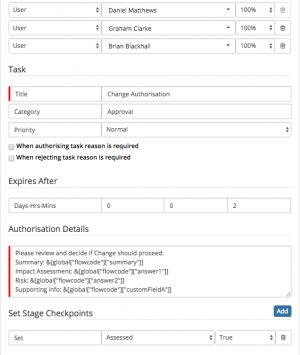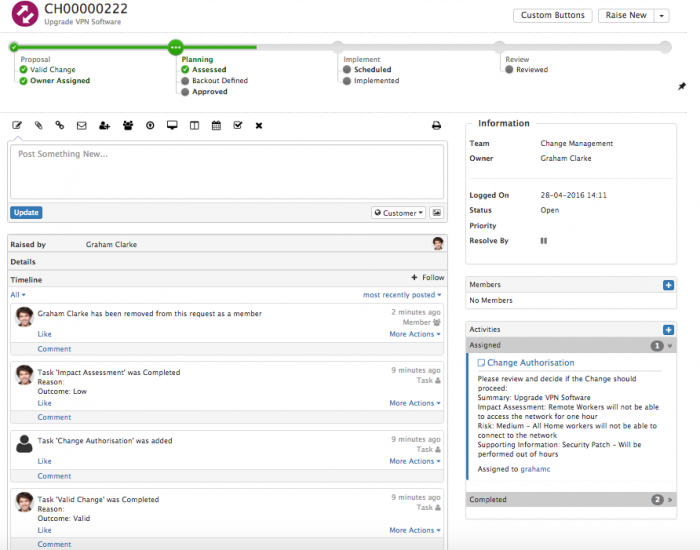Request Variables
| Home > Administration > Service Manager > Business Processes > Request Variables | Index |
IntroductionAs a process designer it is beneficial to have access to and use variables in your process nodes for varying purposes, it could be to insert answers from progressive capture questions into the summary, description or custom fields of a request, to branch and make decisions in your process based on the site of the request customer, or the outcome to particular tasks. You may even want to add details into a task or authorisation details field which is made up of details from the parent request, progressive capture answers or related entities (Customer, Service, Organisation etc), or you may simple want to assign tasks and authorisations to variables such as a requestors owner. In all these examples and many more there is a need in the designer to be able to insert these variables into the relevant fields on the different business process forms |
Related Articles |
Using Variables
It is possible to both manually add variables to node fields and also use the Variable Picker to inject variable values into node fields. Please follow the link in the related articles section to learn more about using the variable picker.
It is possible to include variables from both the parent request, and answers to questions from custom forms used in Progressive Capture. It is possible to include multiple variables from both the request and questions from a custom form in the same task / authorisation description / Summary or Description Update of the Request.
- Request Details
- Requests > Get Request Information > Request Details
- Request Questions
- Requests > Get Request Information > Request Questions
To add a variable to the task, authorisation details section or Summary / Description of an Update Request node, please use the following format:
- Request Variable: &[global["flowcode"]["summary"]] or &[global["flowcode"]["customFieldA"]]
- Answer Variable: &[global["flowcode"]["answer1"]]
Or Highlight the text area you wish to insert the variable into and select ctrl or cmd and left mouse click, this will expose a menu of the available request and question variables based on which preceding Get Information nodes you have used.
- To insert one or multiple variables simply select the variable from the various available menu options (depending on what Get Information nodes have been included.
Request variables are fairly self explanatory, and a list is provided below. Answer variables are specific to the Custom Form defined in the Get Request Information > Request Questions node specified before the task, authorisation or Update Request node, and can be included simply by referencing the number of the answers, as they are listed on the the custom form, so answer1, answer2, etc as needed.
List of Available Request Variables
- &[global["flowcode"]["assignedTeam"]]
- &[global["flowcode"]["authorisation"]]
- &[global["flowcode"]["closureCategory"]]
- &[global["flowcode"]["customer"]]
- &[global["flowcode"]["customerCompany"]]
- &[global["flowcode"]["customerManager"]]
- &[global["flowcode"]["customerPrimaryEmail"]]
- &[global["flowcode"]["customerPrimaryPhone"]]
- &[global["flowcode"]["customerSecondaryEmail"]]
- &[global["flowcode"]["customerSecondaryPhone"]]
- &[global["flowcode"]["dateLogged"]]
- &[global["flowcode"]["description"]]
- &[global["flowcode"]["impact"]]
- &[global["flowcode"]["loggingCategory"]]
- &[global["flowcode"]["owner"]]
- &[global["flowcode"]["ownerId"]]
- &[global["flowcode"]["priority"]]
- &[global["flowcode"]["requestId"]]
- &[global["flowcode"]["resolution"]]
- &[global["flowcode"]["service"]]
- &[global["flowcode"]["source"]]
- &[global["flowcode"]["site"]]
- &[global["flowcode"]["status"]]
- &[global["flowcode"]["summary"]]
- &[global["flowcode"]["timeLogged"]]
- &[global["flowcode"]["urgency"]]
- &[global["flowcode"]["withinFixTime"]]
- &[global["flowcode"]["withinResponseTime"]]
- Plus custom fields A through Q in the format : &[global["flowcode"]["customFieldA"]]