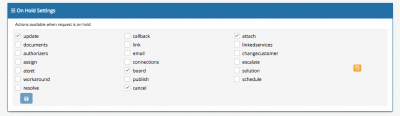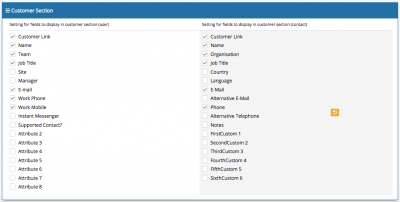Difference between revisions of "Request Settings"
| Line 38: | Line 38: | ||
* This will prevent a request from resolving if it has open activities | * This will prevent a request from resolving if it has open activities | ||
| + | ==Customer Section== | ||
| + | [[File:request_customer_Section.png|400px|right]] | ||
| + | Choose which customer attributes will be displayed in the customer details section on request forms | ||
| + | * Tick any actions which you wish to allow whilst requests are on-hold, or untick those which you wish to disable. | ||
| + | * Revert any changes to the default settings by using the [[File:reset_to_default.png]] option | ||
| + | |||
| + | A customer of a request can be either a '''user''' or a '''contact''', as such you can configure the required attributes you wish to display depending on the type of customer of the request. | ||
Revision as of 10:22, 11 September 2018
Home > Administration > Service Manager > Configuration > Request Settings
IntroductionUse Request Settings to control the behaviour of various features on Requests in Service Manager |
Related Articles |
On Hold Settings
Choose which request actions will be enabled when a request is placed on hold, by default the following actions are enabled:
- Update
- Boards
- Cancel
Tick any actions which you wish to allow whilst requests are on-hold, or untick those which you wish to disable. Use the Save option to apply the changes.
Revert any changes to the default settings by using the ![]() option
option
Resolve Settings
Manage the Resolve settings to control the behaviour when resolving requests
- All manual Resolve / Close without an owner
- Automatically mark SLM Resolution Timer as part of the resolve action? If using BPM to mark the resolution timer at times other than when resolving this should be turned off
- Enable the option to action on linked requests against a request through the Resolve tab
- This will prevent a request from resolving if it has open activities
Customer Section
Choose which customer attributes will be displayed in the customer details section on request forms
- Tick any actions which you wish to allow whilst requests are on-hold, or untick those which you wish to disable.
A customer of a request can be either a user or a contact, as such you can configure the required attributes you wish to display depending on the type of customer of the request.