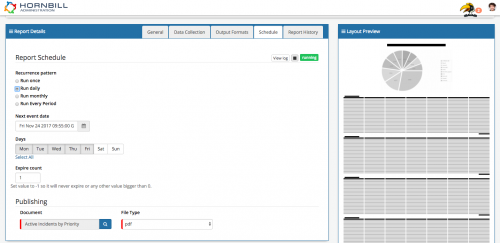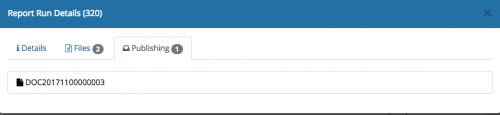Difference between revisions of "Report Scheduling"
| Line 16: | Line 16: | ||
== Related Articles == | == Related Articles == | ||
:* [[Service Manager Reports |Reports]] | :* [[Service Manager Reports |Reports]] | ||
| + | :* [[Document Manager]] | ||
|} | |} | ||
[[File:System_Reports_Schedule.png|right|500px]] | [[File:System_Reports_Schedule.png|right|500px]] | ||
| Line 43: | Line 44: | ||
Click on the '''Report History''' tab and the '''i''' icon next to each run of the report to see more detail of when it ran, what report outputs were created and which document they were distributed too. | Click on the '''Report History''' tab and the '''i''' icon next to each run of the report to see more detail of when it ran, what report outputs were created and which document they were distributed too. | ||
| − | [[Category: | + | [[Category:Service Manager]][[Category:Administration]] |
Revision as of 22:45, 23 November 2017
| Home > Administration > Service Manager > Reports > Report Scheduling | Index |
IntroductionAs well as running reports manually, you can also schedule the reports to run and be distributed on definable intervals |
Related Articles |
Report Schedule Intervals
- Run Once
- Run Daily - Choose to run on all or specific days at a set time
- Run Monthly - Choose to run on all or specific months on a set day and time in each month
- Run Every Period (Minutes)
Once Scheduled reports can then be distributed to an existing document in Document Manager.
- Find the document you want the report to be distributed to by searching for documents by document tags
![]() Create a new document in document manager by running a report manually and downloading it. Choose to Upload new document by Uploading the report file. Give the document a title, and tick the allow versioning option (this will allow add a new revision of the document automatically each time the schedule of the report is run).
Create a new document in document manager by running a report manually and downloading it. Choose to Upload new document by Uploading the report file. Give the document a title, and tick the allow versioning option (this will allow add a new revision of the document automatically each time the schedule of the report is run).
- Choose the File Type in which the scheduled report will be created and distributed to the chosen document - ensure this matches the type of document you are looking to distribute this too.
- The available formats in the drop down will mirror the file types you have enabled under the Output Format tab
Once the Report is Scheduled, it will show as an Running
- Pause the Schedule and prevent further distribution of the report by clicking on the pause icon
- This will mark the report as disabled
- Click the play icon to resume the report schedule
Click on the view log to see the history for the report schedule Click on the Report History tab and the i icon next to each run of the report to see more detail of when it ran, what report outputs were created and which document they were distributed too.