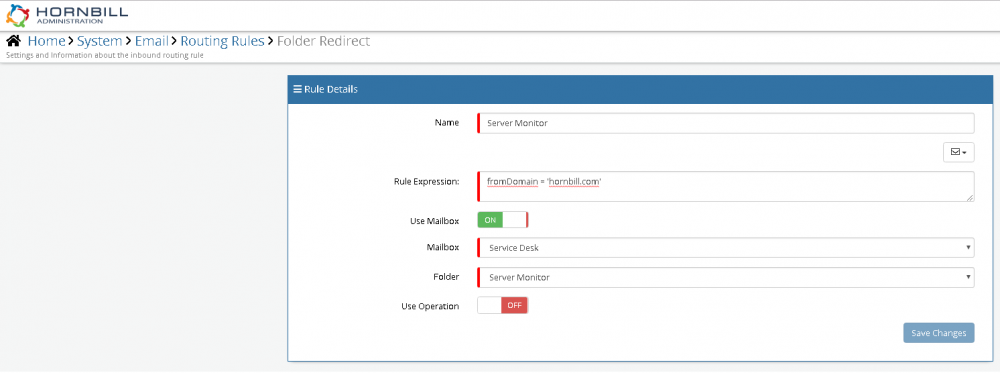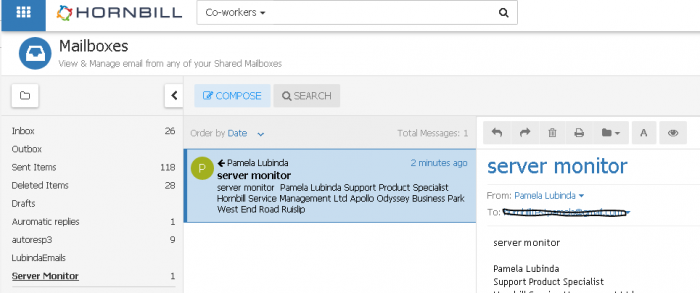Difference between revisions of "Re-directing Emails"
| (5 intermediate revisions by the same user not shown) | |||
| Line 1: | Line 1: | ||
<div style="border:1px solid #90C0FF; background:#D0E0FF; width:99%; padding:4px; margin-bottom:10px;"> | <div style="border:1px solid #90C0FF; background:#D0E0FF; width:99%; padding:4px; margin-bottom:10px;"> | ||
| − | __NOTOC__[[Main Page|Home]] > [[ | + | __NOTOC__[[Main Page|Home]] > [[How To]] > [[:Category:How_To_-_Email|Email]] > Re-directing Emails |
</div> | </div> | ||
{|style="width: 100%" | {|style="width: 100%" | ||
| Line 12: | Line 12: | ||
== Related Articles == | == Related Articles == | ||
| + | :* [[Routing Rules - Call Logging|Routing Rules - Call Logging]] | ||
| + | :* [[Routing Rules - Email updates from customer via email or via the portal|Routing Rules - Email updates from customer via email or via the portal]] | ||
| + | :* [[Archiving Emails|Archiving Emails]] | ||
| + | :* [[Routing Rules not working|Routing Rules not working]] | ||
| + | :* [[Summary not being populated in emails|Summary not being populated in emails]] | ||
| + | |} | ||
| − | |||
== How to create an Email Re-direction Rule == | == How to create an Email Re-direction Rule == | ||
| Line 20: | Line 25: | ||
| − | [[File: | + | [[File:emailRedirect.png|1000px]] |
| Line 32: | Line 37: | ||
Please note that this is just an example. Actually creating this sort of rule will mean if you raise a request with Hornbill, any emails coming from Hornbil support will be re-directed to this mailbox. | Please note that this is just an example. Actually creating this sort of rule will mean if you raise a request with Hornbill, any emails coming from Hornbil support will be re-directed to this mailbox. | ||
| + | |||
| + | [[Category:How To - Email]] | ||
Latest revision as of 16:14, 22 August 2018
IntroductionThe Email Routing Rules provide a way of automating the delivery and actions that occur on emails that are received into Hornbill. As outlined on the main Email Routing Rules page https://wiki.hornbill.com/index.php/Email_Routing_Rules, the Routing rules can be used for logging requests. One of the other things you can use the routing rules for is to re-direct incoming emails to specific mailboxes that are created to separate the emails from other business-related emails. For example, Server monitor emails coming from Hornbill are best being re-directed to a separate mailbox. |
Related Articles |
How to create an Email Re-direction Rule
1) The first thing to do is access the admin tool and go to Home > System > Email > Routing Rules as shown in the screenshot below and create a new rules called 'Server Monitor'.
2) Within the new Routing Rule, specify the fromDomain and the Mailbox you wish to re-direct the emails from that specific domain to.
Once this is saved, the next time an email comes from that specific domain, emails will be re-directed to the Server Monitor folder.
Please note that this is just an example. Actually creating this sort of rule will mean if you raise a request with Hornbill, any emails coming from Hornbil support will be re-directed to this mailbox.