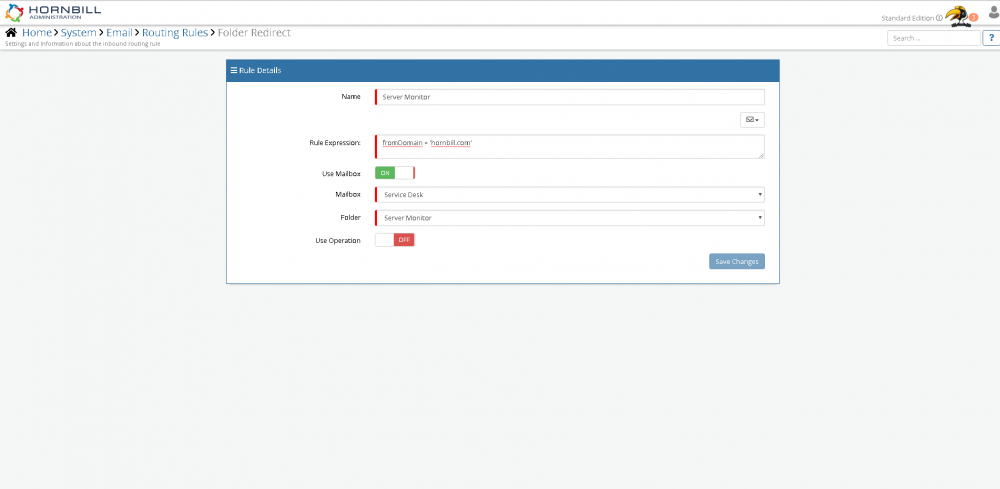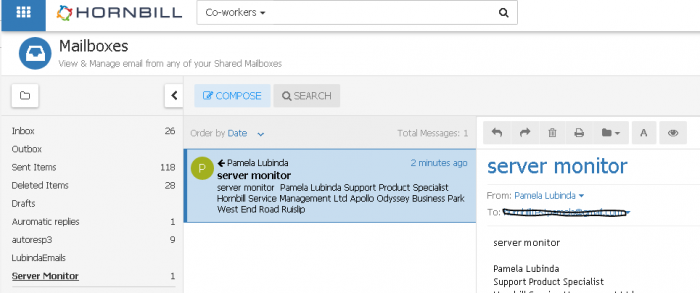Difference between revisions of "Re-directing Emails"
| Line 20: | Line 20: | ||
| − | [[File:ServerMonitor.PNG| | + | [[File:ServerMonitor.PNG|1000px]] |
Revision as of 11:14, 2 August 2018
Home > Administration > System > Email > Re-directing Emails
IntroductionThe Email Routing Rules provide a way of automating the delivery and actions that occur on emails that are received into Hornbill. As outlined on the main Email Routing Rules page https://wiki.hornbill.com/index.php/Email_Routing_Rules, the Routing rules can be used for logging requests. One of the other things you can use the routing rules for is to re-direct incoming emails to specific mailboxes that are created to separate the emails from other business-related emails. For example, Server monitor emails coming from Hornbill are best being re-directed to a separate mailbox. |
Related Articles |
How to create an Email Re-direction Rule
1) The first thing to do is access the admin tool and go to Home > System > Email > Routing Rules as shown in the screenshot below and create a new rules called 'Server Monitor'.
2) Within the new Routing Rule, specify the fromDomain and the Mailbox you wish to re-direct the emails from that specific domain to.
Once this is saved, the next time an email comes from that specific domain, emails will be re-directed to the Server Monitor folder.
Please note that this is just an example. Actually creating this sort of rule will mean if you raise a request with Hornbill, any emails coming from Hornbil support will be re-directed to this mailbox.