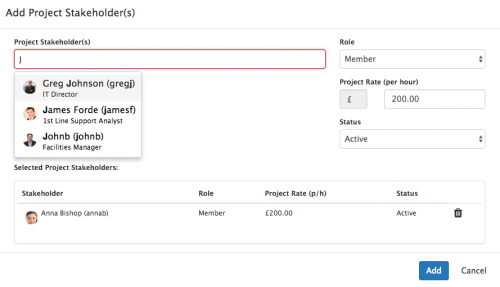Difference between revisions of "Project Stakeholders"
| Line 33: | Line 33: | ||
* When a stakeholder is added they will be assigned an Active project status, if the stakeholder is no longer involved in the project you can use the edit option to change their project status. | * When a stakeholder is added they will be assigned an Active project status, if the stakeholder is no longer involved in the project you can use the edit option to change their project status. | ||
| − | [[File:Information.png|14px|text-top|information]] | + | [[File:Information.png|14px|text-top|information]] Rates for project stakeholders is currently for information purposes only, it will extend out in coming updates to allow you to record resource costs against project tasks |
===Editing Stakeholders Role and Status=== | ===Editing Stakeholders Role and Status=== | ||
Revision as of 14:55, 23 January 2018
Home > Project Manager > Stakeholders
IntroductionAssociate the project stakeholders and their roles in the project. Associating users to the project will enable them to view the project, and be available to have project tasks assigned to them. |
Related Articles |
Features
Adding Stakeholders
By default the user who creates a new Project is added as a stakeholder and assigned the Project Manager role (this can be edited and changed if needed once the Project is created)
- Select the + icon to add project stakeholders
- Use the search box to find users (co-workers) you wish to add to the project, choose the role you wish to assign them from the drop down menu and optionally select their hourly rate for any work which they will carry out on this project.
- With the user/s selected, role assigned and optional rates added select the Select Project Stakeholders to move them to the Selected Project Stakeholders list
- You can now repeat the above for any other users you wish to add to the project if needed
- When you have selected all the users you wish to add as Project Stakeholders use the Add icon to associate them to the project.
- When a stakeholder is added they will be assigned an Active project status, if the stakeholder is no longer involved in the project you can use the edit option to change their project status.
![]() Rates for project stakeholders is currently for information purposes only, it will extend out in coming updates to allow you to record resource costs against project tasks
Rates for project stakeholders is currently for information purposes only, it will extend out in coming updates to allow you to record resource costs against project tasks
Editing Stakeholders Role and Status
Select the stakeholder you wish to edit from the list
- Change their role by choosing a role from the role drop down
- Change their status by choosing from the status drop down
- Change their project hourly rate (if applicable)
Removing Stakeholders
Select the stakeholder you wish to remove from the list
- Select the Trash Can to remove them from the project.
- Removing a stakeholder will remove them from the project and prevent future tasks being assigned to them
Finding Stakeholders
Use the Search option to find a stakeholder by name, and or use the filter options to filter the list of stakeholders by:
- Role
- Status
Administration
Stakeholder roles - define your required roles in the Project Member Role simple list in the administration console
- Adding, editing or removing stakeholders is audited and available to review in the audit history tab of each risk, and also in the overall project audit history