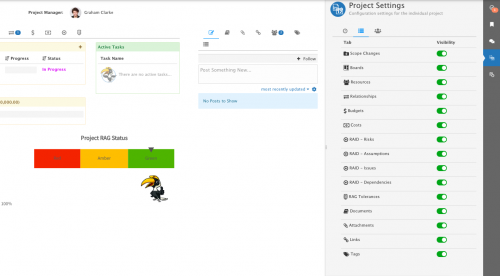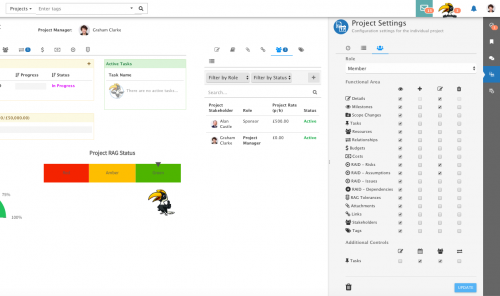Difference between revisions of "Project Settings"
| Line 23: | Line 23: | ||
|} | |} | ||
| − | ==Views== | + | ===Views=== |
| − | + | ==Time Recording== | |
| − | + | ==Tabs== | |
| − | Configuring Project Tabs | + | ===Configuring Project Tabs=== |
[[File:Project_Settings_Tabs.png|right|500px]] | [[File:Project_Settings_Tabs.png|right|500px]] | ||
| Line 41: | Line 41: | ||
:* Toggle a project tab on to make it visible again to '''All''' project members for that given project | :* Toggle a project tab on to make it visible again to '''All''' project members for that given project | ||
| − | ==Available Project Tabs== | + | ===Available Project Tabs=== |
* Scope Changes | * Scope Changes | ||
| Line 60: | Line 60: | ||
* Tags | * Tags | ||
| − | + | ==Project Role Permissions== | |
[[File:Project_Settings_Permissions.png|500px|right]] | [[File:Project_Settings_Permissions.png|500px|right]] | ||
Revision as of 11:10, 1 October 2019
| Home > Project Manager > Project Settings | Index |
IntroductionProject Managers can configure which features of project manager they want to have visible and utilize on their individual projects |
Related Articles |
Views
Time Recording
Tabs
Configuring Project Tabs
Project Managers will have a Project Settings option available to them from the side panel bar on any project they manage.
- Selecting the icon will open the project settings configuration view
- All of the available features of a Project are represented with a title and a toggle
- By default, all project tabs are enabled
- Toggle a project tab off to make it invisible to All project members for that given project
- Toggle a project tab on to make it visible again to All project members for that given project
Available Project Tabs
- Scope Changes
- Boards
- Resources
- Relationships
- Budgets
- Costs
- RAID
- Risks
- Assumptions
- Issues
- Dependancies
- RAG Tolerances
- Documents
- Attachments
- Links
- Tags
Project Role Permissions
Manage what permissions each project member has to every aspect of a project through the project role they have been assigned.
It is possible to allocate the following permissions to each aspect of a project
- View
- Add
- Edit
- Remove
In addition to the standard permissions on project features, additional more granular permissions can be set for tasks linked to a project:
- Edit
- Edit Task Dates
- Edit Task Ownership
- Edit Task relationships
By default, all project roles will have full access and rights to all project aspects. The Project Manager can then through Project Settings in the side panel of a given project, add permissions to one or all project roles for their given project.
- Select the role to apply the permissions too
- Select the permissions required for the role by selecting each tick box next to the required feature and permission.
- Apply permissions to All project features, both vertically and horizontally by clicking the icon of the project feature and or the specific permission type
Once finished, click Update to apply
- Project Managers can edit and remove permissions on a project by project basis.
- * If Project Permissions have been set in a project template, they will be immediately applied to any project raised against the project template, and only the project manager will have the rights to edit or remove them once applied.
Managing Project Features in Project Templates
As well as configuring the project settings per project, it is also possible to predefine these in your Project Templates so these will be automatically inherited once a project is raised from a given project template.
- This will remove the need to configure these settings on a project by project basis
- Project Managers for projects raised from templates can still configure project settings once the project has been raised from the project template