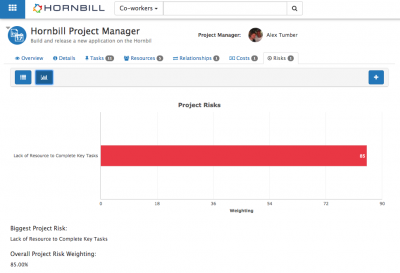Project Risks
| Home > Project Manager > Risks | Index |
IntroductionAdd and manage project risks |
Related Articles |
Add a new risk
Use the + icon to add a new risk to the project
- Name: Provide a name for the risk
- Description: Provide a description of the risk
- Weighting: Assign the risk a weighting, this will allow you to calculate the overall risk for the project based on the number of risks and their weightings
- Status: Assign the risk a status to reflect it's current state.
Manage risks
Open an existing risk by clicking on the risk from the risk list view
- Weighting: Increase or decrease the risk weighting if required
- Status: Alter the status of the risk to indicate if it is still valid, or has been mitigated etc
- Activity Stream: Collaborate and discuss the risk by posting and comment on the risk activity stream
- + Follow: Choose the Follow option to receive updates to the risks activity stream on your News Feed
- Remove: Delete a risk from the project using the Trash Can icon
List View
View project risks, by their name, status, weighting and who created them
- Click on a risk to edit it's properties
Search the project risks from the Search field
- The search will look for a match with the risk name
Filter the project risks using the Filter by Status option
- Show project risks by the selected risk status
Chart View
View the project risks in chart form, with each risk represented on the chart by it's weighting
- Biggest Project Risk: The risk with the biggest weighting will be displayed
- Overall Project Risk: This will represent the % project risk, calculated from the total number of risks and their weightings
Administration
Adding, removing and editing risks is audited, and available to review in the audit history tab
- Manage your project risk statuses from the Project Risk Status simple list in the administration console