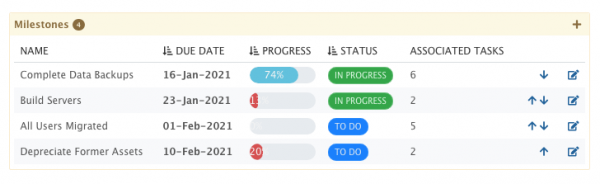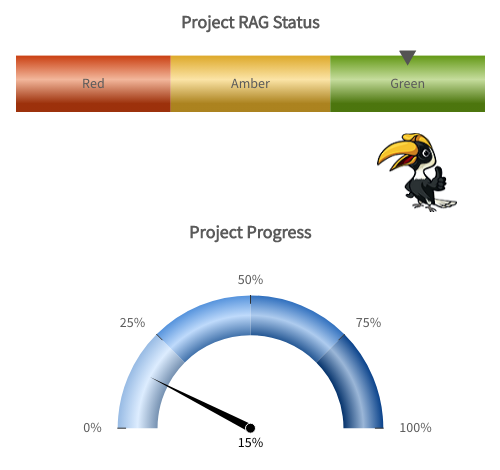Project Overview
| Home > Project Manager > Project Portfolio > Project > Project Overview | Index |
IntroductionThe Project Overview Tab gives a stakeholder a quick view of the current state of the Project. At a glance, you are able to see the milestones and some key Project information.
|
Related Articles |
Heads Up Display
Introduction
A Heads Up Display represents a business process that is running against the project.
- A business process can consist of multiple stages and can be configured in the Hornbill Admin Tool.
- Business processes can be applied to project templates which can in turn be applied to new projects.
- The project business process can be manually progressed using the green Continue Business Process button.
Project Milestones
Introduction
Milestones are key points in a project, they can be used to indicate if the project work is on track to meet the Completion date for the Project.
- A project can have multiple Milestones, each with their own due dates.
- Project Tasks can be created and linked as Counting towards Milestones. As linked tasks are completed, the Milestones percentage progress will automatically be increased.
Adding Milestones
Use the + Icon to add a new project milestone
- Name - Display name for the Milestone
- Description - Details of the Milestone
- Due Date - The Date the Milestone should be completed
- Status
- To Do - Not Started
- In Progress - Work towards the Milestone has started but is not yet complete
- Completed - The Milestone has been Achieved
Edit Milestone
Click on the edit icon for a Milestone to edit it's Percentage Progress, change it's Status or due date and if required delete it.
Milestone List
Change the Display order of the Milestones on the Overview by using the Arrows to move the Milestones up and down the list, this is purely for appearance.
Notification
The Project Manager for the project will see an extra option when creating or editing a milestone, this is an option to receive a Hornbill notification when the milestone is marked as completed.
- By default this is set to off
- Project Manager Milestone completion notifications can also be set per milestone in project templates
- Manage the default value for this notification in the settings using the following app setting: app.com.hornbill.projectmanager.milestones.notification.notifyProjectManagerOnCompletion
Administration
When Milestones are created, edited or completed all actions are audited and recorded in the Audit History tab on each Milestone view, as well as against the overall project Audit History.