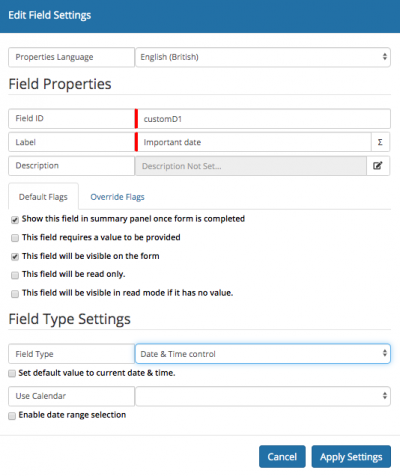Difference between revisions of "Project Manager Progressive Capture"
| Line 48: | Line 48: | ||
In your custom forms, use the custom question field id to set your mapping to the required custom field on your project details view. | In your custom forms, use the custom question field id to set your mapping to the required custom field on your project details view. | ||
| + | Example of mapping to a date/time custom field below: | ||
| + | |||
| + | [[File:PM_Custom_Fields_PCF.png|400px]] | ||
| + | |||
| + | The table below gives you the field types for each of the custom fields. | ||
{| class="wikitable" width="70%" style="text-align: left" | {| class="wikitable" width="70%" style="text-align: left" | ||
Revision as of 14:22, 3 October 2019
| Home > Administration > Project Manager Administration > Progressive Capture | Index |
IntroductionThe Progressive Capture allows you to define which elements of the project that you want to capture at the point of creation. |
Related Articles |
Project Manager Progress Capture Forms
- Project Budget
- Record the project's budget and its budget currency
- Project Dates
- Record the planned Start and Finish dates for the project
- Project Details
- Capture the main details or description of the project
- Project Scope
- Capture the details that describe the scope of the project
- Project Status
- Select the status under which this project will be at once created. Options include Draft, Active, Completed, and Cancelled.
- Project Template
- Select the project template which contains a pre defined project configuration such as details, stakeholders, risks and more.
- Project Type
- Set the type of Project which will be used. The list of available Types is governed by the Project Types you have defined and are currently marked as Active
Customised Forms
Using the progressive capture designer, you can add in custom forms, then ask custom questions and in turn map, the answers to your custom fields on the project details view on your projects.
In your custom forms, use the custom question field id to set your mapping to the required custom field on your project details view.
Example of mapping to a date/time custom field below:
The table below gives you the field types for each of the custom fields.
| Available Columns | Data Type/Capacity | Description |
|---|---|---|
| customA1 - customA5 | VARCHAR/255 characters | VARCHAR custom fields a - o each suitable for holding up to 255 characters of any type. |
| customB1 - customB5 | TEXT/unlimited* | TEXT custom fields p - t each suitable for holding large amounts of text characters of any type. |
| customC1 - customC5 | DATETIME/a single date-time stamp | DATETIME custom fields 21 - 25 each suitable for holding a single date-time stamp (YYYY-MM-dd HH:mm:ss). These columns should ONLY be used in conjunction with a date-time picker. |
| customD1 - customD5 | INTEGER/any whole number | INTEGER custom fields 26 - 30 each suitable for holding whole numbers. When mapping to these columns, ensure the following RegEx is specified in your Custom field settings: [0-9] |
unlimited* - TEXT fields have a maximum capacity of 65000 characters.
Progressive Capture Admin
By default when Project Manager is installed, a new project Progressive Capture is provided. This can be edited, and new one's added. To change which Progressive Capture which is used for creating new projects, update the value in the following system setting
- app.com.hornbill.projectmanager.progressiveCapture.newProject