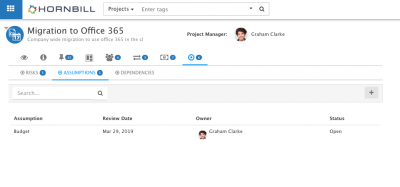Difference between revisions of "Project Assumptions"
Jump to navigation
Jump to search
| Line 24: | Line 24: | ||
|} | |} | ||
| − | ==Add a new | + | ==Add a new Assumption== |
[[File:RAID_Assumptions.png|right|400px]] | [[File:RAID_Assumptions.png|right|400px]] | ||
Use the '''+''' icon to add a new assumption to the project | Use the '''+''' icon to add a new assumption to the project | ||
| Line 36: | Line 36: | ||
* '''Status''': Assign the assumption a status to reflect it's current state. | * '''Status''': Assign the assumption a status to reflect it's current state. | ||
| − | ==Manage | + | ==Manage Assumptions== |
Open an existing assumption by clicking on the assumption from the assumption list view | Open an existing assumption by clicking on the assumption from the assumption list view | ||
| Line 51: | Line 51: | ||
* Search the project assumption from the '''Search''' field | * Search the project assumption from the '''Search''' field | ||
:* The search will look for a match with the assumptions name | :* The search will look for a match with the assumptions name | ||
| − | |||
[[Category:Project Manager]] | [[Category:Project Manager]] | ||
Revision as of 12:01, 18 March 2019
| Home > Project Manager > Project RAID > Assumptions | Index |
IntroductionProject Assumptions are things which you expect to be true but may not have the evidence to support it. Project Assumptions could be events or circumstances which you expect to occur in the lifecycle of a project style="width:5%"| |
Related Articles |
Add a new Assumption
Use the + icon to add a new assumption to the project
- Assumption: Provide a name for the assumption
- Details: Provide details for the assumption
- Actions: Provide any actions to the assumption
- Reasons: Provide any supporting reasons for the assumption
- Review Date: Assign a date to review the assumption
- Owned By: Assign the assumption an owner (from project members
- Status: Assign the assumption a status to reflect it's current state.
Manage Assumptions
Open an existing assumption by clicking on the assumption from the assumption list view
- Status: Alter the status of the assumption to indicate if it is still open or closed
- Audit: All changes to the assumption will be recorded in the audit log.
- Delete: Delete an assumption by using the trash can icon on each assumptions view
List View
View project assumption, by their name, status, review date and owner
- Click on an assumption to edit it's properties
- Search the project assumption from the Search field
- The search will look for a match with the assumptions name