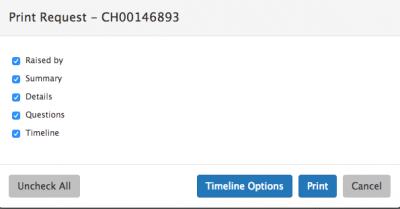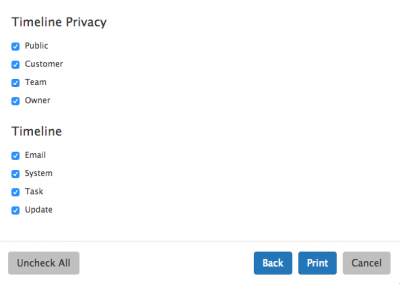Print Action Item
Home > Service Manager > Print Action Item
IntroductionThe Print Action within a request provides the facility to print all or selectable details of the request |
Related Articles |
Options
Choose which details of the request you wish to print:
- Customer Details / Raised By
- Depending on request type and if a customer has been associated to a request, this section will show the details of either the customer or the person that raised the request
- Information
- When selected, an additional button is displayed on the form that lets you define what information you would like to include on the printout. This includes Team, Owner, Logged on, Status, Priority, Service, Service Level Agreement, Service Level, Response Target, Resolution Target.
- Details
- Selecting this will include both the Summary and Description of the request in the Printout.
- Questions
- If selected and if the Questions section is available, this section will be included on the printout
- Timeline
- If Timeline is selected, an additional filter is available to decide which timeline updates you which to print, you the Timeline Options to set your preferences. This includes only printing updates that are set with the visibility of Customer.
Timeline Options
when printing the details of the timeline you can choose to include all timeline updates and all updates with any visibility levels or selectively choose the update types and visibility levels to be included when printing
Timeline Privacy
- Public
- Customer
- Team
- Owner
Timeline
The list of available action types displayed will mirror the updates types which exist on the timeline of the request you are looking to print, so this will vary from request to request. Typically this will include:
- Update
- Task
- System
Unselect any action types you do not wish to include when the report is printed.
Select Print to see a preview of the request and to print