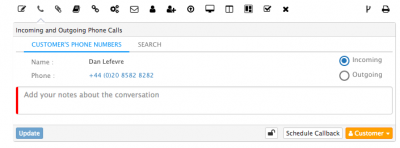Difference between revisions of "Phone Call Action Item"
| (3 intermediate revisions by the same user not shown) | |||
| Line 20: | Line 20: | ||
By default when you view the Phone Call Action it will show the name of the customer associated to the request and their phone number. This provides you with quick access to phone them without having to look up their details. | By default when you view the Phone Call Action it will show the name of the customer associated to the request and their phone number. This provides you with quick access to phone them without having to look up their details. | ||
| − | If you need to find another phone number, use the Search Customer option to look up other user's contact details. | + | * If you need to find another phone number, use the Search Customer option to look up other user's contact details. |
| + | * In configured, initiate a Skype phone call by clicking on the customer number | ||
== Conversation Notes == | == Conversation Notes == | ||
| − | Use this field to record information taken from the phone call. These conversations are captured in the Request's timeline as Phone calls | + | Use this field to record information taken from the phone call. These conversations are captured in the Request's timeline as Phone calls and will reference the call as being incoming or outgoing depending on the option chosen. |
| + | * Set the visibility level to control who has the rights to see the conversation notes in the request timeline post | ||
| + | * These can easily be filtered on using the ''Phone'' option in the Timeline Filter. | ||
== Schedule a Call Back == | == Schedule a Call Back == | ||
Revision as of 13:33, 12 September 2018
Home > Service Manager > Phone Call Action Item
IntroductionThe Phone Call Action within a request is a great way to capture information from a phone call between you and a customer. If there is no answer or they are too busy, simply schedule a Call Back. |
Related Articles |
Customer Information
By default when you view the Phone Call Action it will show the name of the customer associated to the request and their phone number. This provides you with quick access to phone them without having to look up their details.
- If you need to find another phone number, use the Search Customer option to look up other user's contact details.
- In configured, initiate a Skype phone call by clicking on the customer number
Conversation Notes
Use this field to record information taken from the phone call. These conversations are captured in the Request's timeline as Phone calls and will reference the call as being incoming or outgoing depending on the option chosen.
- Set the visibility level to control who has the rights to see the conversation notes in the request timeline post
- These can easily be filtered on using the Phone option in the Timeline Filter.
Schedule a Call Back
Built into this action item is a Call Back feature that lets you schedule an activity to phone the customer back at another time. This Call Back is added into the activities section of the request and onto your personal Activities View