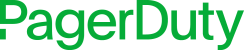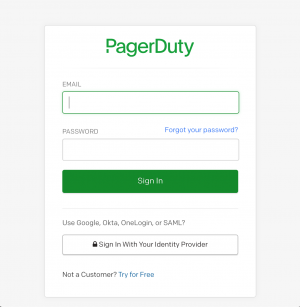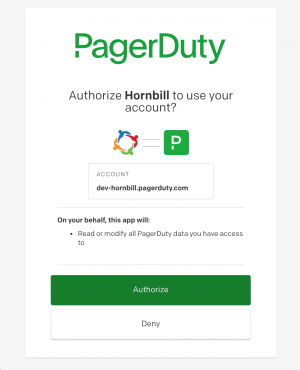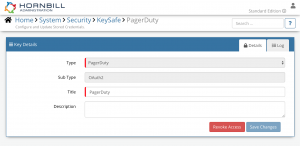PagerDuty
Home > Integration > Business Process Automation & Orchestration > Hornbill iBridge > PagerDuty
Cloud-based On-Call Management and AlertingThe PagerDuty Cloud Automation operations for Hornbill allow you to fully automate the management of your PagerDuty Users and Incidents. PagerDuty is a Premium Integration |
Related Articles |
Authentication
In order to integrate with PagerDuty, you will first need to configure, and securely store the authentication credentials for the PagerDuty Account/s you want to use with the Hornbill App. You can configure your PagerDuty account authentication in KeySafe, as below.
Storing Credentials
- In Administration, navigate to System > Security > KeySafe;
- Select on + and select PagerDuty;
- Give the PagerDuty KeySafe a Title (this is the name/identifier for the PagerDuty account as you will see it when using the Integration Call node in your business process or custom button);
- Optionally populate the Description field;
- Select Create Key to save;
- Click Connect.
Once you click Connect, you will be redirected to PagerDuty in a pop-up window in order to authorize the Hornbill App to perform the PagerDuty operations.
Following the prompts, login to PagerDuty with the account that you with to perform the automation operations against. You will then be asked to review the options you are authorising the Hornbill app to perform with the chosen PagerDuty account. If approved, click the Authorize button.
Revoking Access
If at any point you wish to revoke the Hornbill app's access to PagerDuty, just hit the Revoke Access button from within the relevant PagerDuty Keysafe Key.
NOTE: This will revoke the rights of any existing PagerDuty Integration Calls in your Business Processes/Custom Buttons/Auto Tasks/Runbooks that are using the revoked PagerDuty Account, so you will need to edit these accordingly.
Cloud Automation Operations
You can automate the use of the operations listed below using Cloud Automations from within the Business Process Designer, Auto Tasks, Custom Buttons or Runbooks.
Incidents
- Create
- Create Note
- Create Status Update
- Get
- Snooze
- Update
Users
- Add Contact Method
- Add To Team
- Create
- Delete
- Get
- Remove Contact Method
- Remove From Team
Read more about using Cloud Automations from the Related Articles section, and learn how to work with input and output parameters for each of the PagerDuty operations.
Support
If you have any questions regarding the PagerDuty Keysafe Key or Operations, please visit the Hornbill Community Forums.