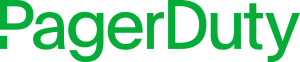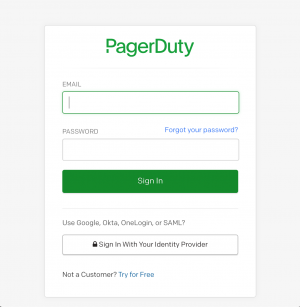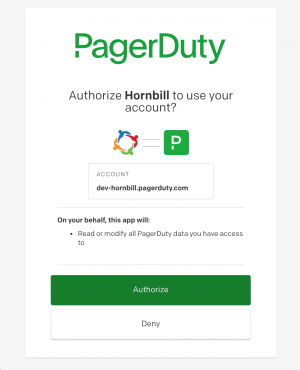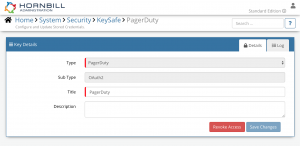PagerDuty
Home > Integration > Business Process Automation & Orchestration > Hornbill iBridge > PagerDuty
IntroductionPagerDuty is a coud-based on-call, incident and event management platform. |
Related Articles |
KeySafe Configuration
In order to integrate with PagerDuty, you will first need to configure, and securely store the authentication credentials for the PagerDuty Account/s you want to use with the Hornbill App.
Configure your PagerDuty account authentication in KeySafe in order to use the PagerDuty options.
In the admin console > System > Security > KeySafe
- Select on + and select PagerDuty
- Give the PagerDuty KeySafe a Title (this is the name/identifier for the PagerDuty account as you will see it when using the Integration Call node in your business process or custom button)
- Optionally add a description
- Select Create Key to save
Once the Key is created, you will need to connect to PagerDuty and your account, in order to authorize the Hornbill App to perform the listed PagerDuty options.
- Click Connect
You will be redirected to PagerDuty in a pop-up window, where you will be required to log in to your PagerDuty account, and then you will be prompted to review the options you are authorising the Hornbill App to be allowed to perform with the chosen PagerDuty account, read and then select Allow
Managing PagerDuty Configurations
- Use KeySafe to create, store and enable PagerDuty account in KeySafe in order to revoke authentication rights for the Hornbill App to use the account. Note:
- This will revoke the rights of any existing PagerDuty Integration Calls in your business processes or Custom Buttons, which are using the revoked PagerDuty Account, so you will need to edit these accordingly.
Business Process and Custom Buttons
Operations
Once you have your PagerDuty Account Authorised, you're all set to use it with the Integration Call in your business processes or Custom Buttons. The following operations are now available for you to use within PagerDuty:
- Incidents
- Create Note
- Create Status Update
- Create
- Get
- Snooze
- Update
- Users
- Add Contact Method
- Add To Team
- Create
- Delete
- Get
- Remove Contact Method
- Remove From Team
Read more about using the Integration Call from the Related Articles section, and learn how to work with input and output parameters for each of the PagerDuty options.