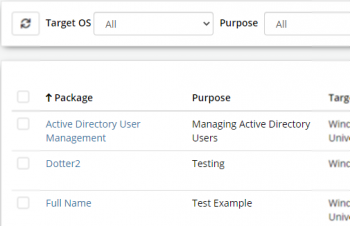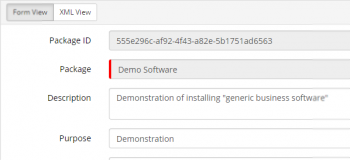Package Creator
| Home > Administration > ITOM > Package Creator | Index |
IntroductionThe Package Creator allows you, with the necessary programming background and ability, to create your own Operations within Packages. The Package Creator provides the tools to create a package that can be made up of various scripts or an executable. These include:
Each package can be configured to have one or more operations, of which can execute any any one of the above items. |
|
Package Creator List
- Package
- Unique name given to the Package
- Purpose
- Summary of the intended use of the package
- Target OS
- Operating System that the package was designed for execution
- Published
- Late Published version of the packacge
- Created On
- Date that the package was created
- Created By
- The account used to create the package
- Last Updated On
- Date the package was last updated
- Last Updated By
- The account last used to update the package
Toolbar
- Refresh
- Target OS
- All
- Unknown
- Windows 32-bit
- Windows 64-bit
- Windows Universal
- Purpose
- Dynamic list populated from the Purpose field of entriies in the list
- Filter
- Free text filter on Package
- Create Pacakge
- Create an IT Automation Package
- Delete
- Delete selected Package(s)
When creating custom packages, the following should be kept in mind:
- Packages are versioned/baselined.
- Each Package must define at least one Operation.
- Each Package can define more than one Operations.
- All necesary collateral (in the form of files) can be included and structured within folders within the Package.
It would be ill-advised to include (extremely) large files - instead, consider hosting those files on a network share and program the script to use that file/executable.
Within the Package Creator interface there is the ablity to:
- Upload a file (Hornbill platform might block certain filetypes - this can be set in system settings - ultimately any file(type) can be uploaded (*))
- Add new folder
- Add new file (currently .bat, .sh, .js, .txt, .json and .csv file can be added (*))
- Modify certain text files (currently only certain file types are recognised as editable)
(*) you will either needs to disable security.fileUploadRestriction.entity.fileAttachments.enable or change the extensions in security.fileUploadRestriction.entity.fileAttachments.types
Package Properties Form View
- Package ID
- a GUID which uniquely identifies the package) will be generated on creation
- Package
- Description
- Description of the packages content
- Purpose
- Summary of the intended use of the package
- Vendor ID
- Defined by the creator of the package (Hornbill packages will set to "private:hornbill")
- Target OS
- Defines Target OS platform that the package is designed
- Windows 32-bit
- Windows 64-bit
- Windows Universal
- Package can be invoked on either Windows 32 or 64-bit
The configured Operations can be of various Command Types:
- Run Command
- Windows Installer - an (uploaded) .msi package can be selected with the further action of:
- Install Software
- Run Program
- Uninstall Software
- Update Software
- Windows Executable
- Batch Script
- Windows PowerShell
- PowerShell Core
- ...more to be added (SSH/shell etc)
Depending on the selection you will, invariably, be able to select or type the name of the file to run and give the command line Options/Arguments. Input Parameters (similar to BP) can be set for a particular Operation (given a default value as well) which can be passed to the command line arguments in the following format:
{param.input_parameter_name}
For ping someone might use:
-n 2 "{param.host}"
A default value and a hint can be set for the Input Parameter. If the Input Parameter is set as sensitive (struck out eye), then the parameters will be encrypted in transmission as the Credentials are.
- the parameters are substituted, the character escaping needs to be handled by the developer.
- It might be that n/m-dash are substituted with hyphens.
- Fancy quotes might also get added to the substitution list
It is also possible to pass user credentials to the command line. The credentials should be added to the "Extra Credentials" section of the Job definition. To use the credentials use:
{creds:credential_name.credential_property_name}eg:
{creds:credential1.apikey}
It would be well advised to ensure there is clear user documentation as to what Extra Credentials need setting (their exact names as well as their types) when creating these Packages.
Output Parameters can also be configured, the resulting Console Output is then expected to contain text in the following format:
{{SISJobOutputParameterStart:output_variable_name}}output_data{{SISJobOutputParameterEnd}}
The output data can then be used as input for a subsequent Automation call within the Runbook or Business Process (if passed on via the Runbook's Output Parameters).
Baselining
In order to keep track of your package developments, you will invariably be working on a Draft. Once you are happy with your draft, baseline the draft. A new version will become the new published version of the package and ALL existing scheduled jobs using operations from the package will be using this new package.
- when the Baseline action is clicked, the resulting context will be left in Draft mode. Select a specific version before releasing a home-baked creation to the world (by packaging it).
To recognise in what developing context is, look for View Draft button and the sub-header on the page which states the version number before (Readonly Baseline)
Use the down-arrow next to the Baseline button to select the between the different versions of your package - this can be used to compare those versions.
ITOM Package Baseline Version Selection
There are various actions you can select from on a particular baseline:
- Package and Install
- this will set the current baseline up as the active baseline for existing items on the Job Scheduling
- Package and Download
- this will result in a .pkg being downloaded which can be shared and uploaded in the Installed Packages section