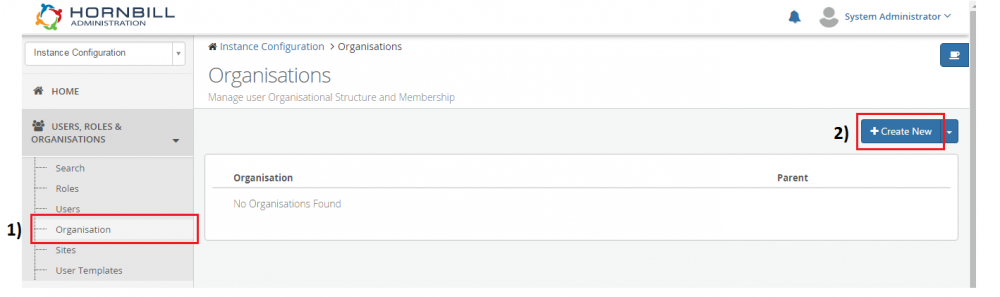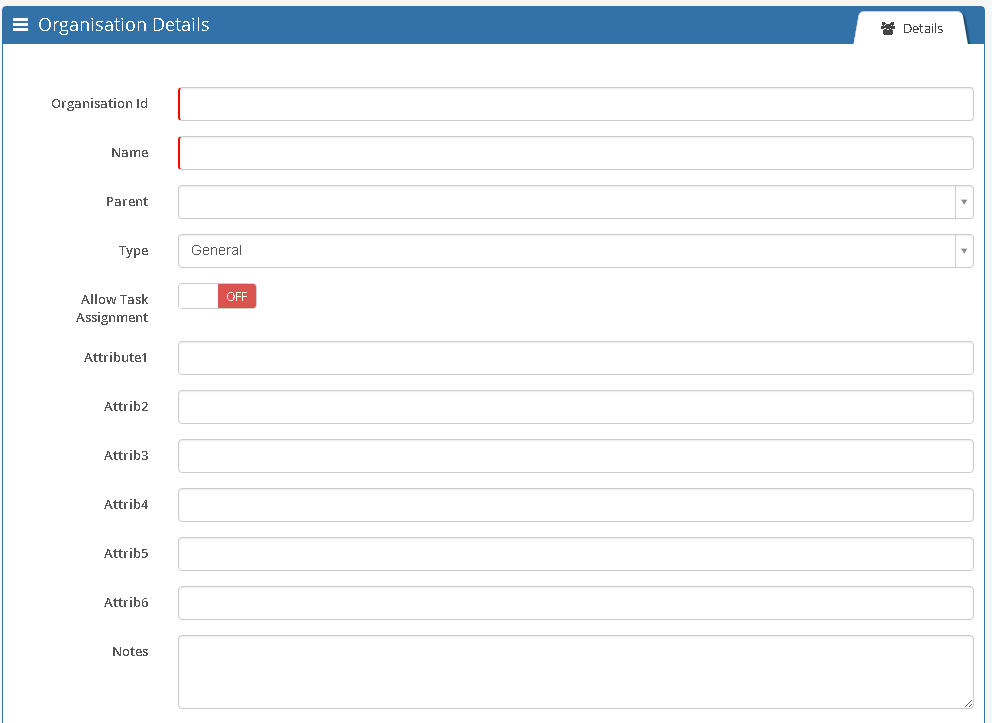Difference between revisions of "Organisation"
| Line 22: | Line 22: | ||
* '''General''' – This is a generic container that can be used for any area that has not been defined above. For example, a team that should not be assigned requests may fall under this group type. | * '''General''' – This is a generic container that can be used for any area that has not been defined above. For example, a team that should not be assigned requests may fall under this group type. | ||
| − | == | + | ==Creating a New Group== |
Your Organisational Structure is created and managed via Hornbill Administration. In the context of Instance Configuration, click the ''Users, Roles & Organisations'' menu item, and then the ''Organisation'' option. You will be presented with an empty list. | Your Organisational Structure is created and managed via Hornbill Administration. In the context of Instance Configuration, click the ''Users, Roles & Organisations'' menu item, and then the ''Organisation'' option. You will be presented with an empty list. | ||
| + | <br> | ||
| + | [[File:Start_Creating_My_Org_Structure.png|1000px|center|Click "Create New" to create a new Group]] | ||
| + | <br> | ||
| + | The New Organisation form will appear. Complete this with the details of your new Group. | ||
| + | <br> | ||
| + | [[File:New Organisation Form.png|1000px|center|Once you have filled in the form, click "Create"]] | ||
| + | <br> | ||
| + | * '''Organisation Id:''' This is the unique identification of the group. This value should not contain any spaces or special characters (alphanumeric only). Please be aware, that once the ID has been saved, it cannot be amended. If this new Group has a parent, then the ID will be constructed using the ID that you specify as well as being prefixed (upon clicking create) with the ID(s) of any parent groups. | ||
| + | * '''Name:''' This is the user friendly name for the group. This can be amended at any time after the Group has been created. | ||
| + | * '''Parent:''' This is how the hierarchy is defined. Here, the direct parent of the group should be specified. For example, if creating a division, the organisation may be selected as a parent. Be aware, that once the Parent has been saved, it cannot be amended. | ||
| + | * '''Type:''' This is a drop-down list, specifying the type of group that is being created (Company, Division, Department, Costcenter, Team or General) | ||
| + | * '''Allow Task Assignment:''' This flag indicates whether activities can be assigned to the Group as a whole. It is possible to configure the Business Process Workflow to assign tasks to a group. | ||
| + | * '''Attributes 1 to 9:''' These fields are currently not used. | ||
| + | * '''Notes:''' A free text field to record any additional information regarding the group. | ||
| − | + | Once you're happy with the details of your new Group, click "Create" to finish. | |
[[Category:Administration]] | [[Category:Administration]] | ||
Revision as of 19:47, 19 October 2015
Home > Administration > Users, Roles, & Organisation > Organisation
Introduction
The Hornbill platform allows a hierarchical Organisational Structure to be defined within your instance which, when members are added to each of the business units, can greatly assist in providing a solid foundation on which current and future Hornbill Application functionality operates.
Whether your structure is as simple as a single "Company", "Department", and Support Team, or a more complex and multi-layered configuration including multiple Divisions, and Cost Centers, the correct definition is a key aspect in utilising the Hornbill Platform to it's maximum.
Types of Business Units (Groups)
Each business unit you define within Hornbill should be considered a Group. When creating a Group you will be required to specify a Type against that Group.
There are six Group Types available, the default being "General".
- Company – Logically, this will be the Type set against the Group that sits at the top of your heirarchy, and which all other Groups sit beneath. It's entirely possible that you have more than one Group of Type "Company", where they sit in the heirarchy will be dependant on a "Parent" Group being specified upon creation.
- Division – This is a section of a large company that can be divided into an organisational function – often by product or geography. Each Division can contain the necessary resources to support that product line or geography (i.e. its own Departments)
- Department – This is a specialised functional area within a Company (or Division) – this is often based on functions, products, customers, geographies or processes.
- Costcenter – This is a defined area or person to which direct and indirect costs are allocated.
- Team – A team is a group of users with a set of complimentary skills, organised to work together to complete a task job or project. In Hornbill, a team is a group to which requests can be assigned. If you wish to define other teams in your structure, but do not want them to be visible in a Hornbill Service Manager Request-assignment situation, then you should specify the Group Type as "General".
- General – This is a generic container that can be used for any area that has not been defined above. For example, a team that should not be assigned requests may fall under this group type.
Creating a New Group
Your Organisational Structure is created and managed via Hornbill Administration. In the context of Instance Configuration, click the Users, Roles & Organisations menu item, and then the Organisation option. You will be presented with an empty list.
The New Organisation form will appear. Complete this with the details of your new Group.
- Organisation Id: This is the unique identification of the group. This value should not contain any spaces or special characters (alphanumeric only). Please be aware, that once the ID has been saved, it cannot be amended. If this new Group has a parent, then the ID will be constructed using the ID that you specify as well as being prefixed (upon clicking create) with the ID(s) of any parent groups.
- Name: This is the user friendly name for the group. This can be amended at any time after the Group has been created.
- Parent: This is how the hierarchy is defined. Here, the direct parent of the group should be specified. For example, if creating a division, the organisation may be selected as a parent. Be aware, that once the Parent has been saved, it cannot be amended.
- Type: This is a drop-down list, specifying the type of group that is being created (Company, Division, Department, Costcenter, Team or General)
- Allow Task Assignment: This flag indicates whether activities can be assigned to the Group as a whole. It is possible to configure the Business Process Workflow to assign tasks to a group.
- Attributes 1 to 9: These fields are currently not used.
- Notes: A free text field to record any additional information regarding the group.
Once you're happy with the details of your new Group, click "Create" to finish.