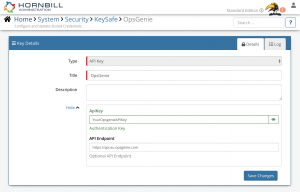Difference between revisions of "Opsgenie"
| Line 20: | Line 20: | ||
:* [[Hornbill_iBridge#Premium_Integrations|Premium Integrations]] | :* [[Hornbill_iBridge#Premium_Integrations|Premium Integrations]] | ||
:* [[Hornbill_KeySafe|KeySafe]] | :* [[Hornbill_KeySafe|KeySafe]] | ||
| − | :* [[ | + | :* [[Cloud Automation]] |
:* [[Business_Process_Designer|Business Process Designer]] | :* [[Business_Process_Designer|Business Process Designer]] | ||
|} | |} | ||
| Line 33: | Line 33: | ||
* Select on '''+''' and select '''API JKey''' | * Select on '''+''' and select '''API JKey''' | ||
| − | * Give the Opsgenie KeySafe a Title (this is the name/identifier for the Opsgenie account as you will see it when using the | + | * Give the Opsgenie KeySafe a Title (this is the name/identifier for the Opsgenie account as you will see it when using the Cloud Automation node in your business process) |
* Optionally add a description | * Optionally add a description | ||
* '''API Key''' - Define the Opsgenie API Key that you wish to perform the operations using. | * '''API Key''' - Define the Opsgenie API Key that you wish to perform the operations using. | ||
| Line 44: | Line 44: | ||
* Use KeySafe to create, store and enable integrations with multiple Atlassian Opsgenie accounts for use in your business processes | * Use KeySafe to create, store and enable integrations with multiple Atlassian Opsgenie accounts for use in your business processes | ||
* From the Keysafe List, select a Opsgenie account, and use the '''Trash Can''' to delete it | * From the Keysafe List, select a Opsgenie account, and use the '''Trash Can''' to delete it | ||
| − | :* Note, this will remove the rights of any existing Opsgenie | + | :* Note, this will remove the rights of any existing Opsgenie Cloud Automations in your business processes, which are using the now deleted Opsgenie Account, so you will need to edit your business processes accordingly. |
==Business Process== | ==Business Process== | ||
===Options (Methods)=== | ===Options (Methods)=== | ||
| − | Once you have your Atlassian Opsgenie Account Authorised, you're all set to use it with the '''[[ | + | Once you have your Atlassian Opsgenie Account Authorised, you're all set to use it with the '''[[Cloud Automation]]''' in your business processes. The following options are now available for you to use with Atlassian Opsgenie: |
* Who Is On Call - this returns the details of who is on call for a specified Schedule | * Who Is On Call - this returns the details of who is on call for a specified Schedule | ||
| Line 54: | Line 54: | ||
** Create - This will Create a new Alert | ** Create - This will Create a new Alert | ||
| − | Read more about using the '''[[ | + | Read more about using the '''[[Cloud Automation]]''' from the Related Articles section, and learn how to work with input and out parameters for each of the Opsgenie options. |
[[Category:Integration]] | [[Category:Integration]] | ||
Revision as of 14:19, 2 March 2020
Home > Integration > Business Process Automation & Orchestration > Hornbill iBridge > Opsgenie
IntroductionOpsgenie is a cloud-based Alerting and On-Call Management platform. Opsgenie is a Premium Integration |
Related Articles |
KeySafe Configuration
In order to integrate with Atlassian Opsgenie, you will first need to configure, and securely store the authentication credentials for the Atlassian Opsgenie instance and Accounts you want to use with the Hornbill App.
Configure your Atlassian Opsgenie account authentication in KeySafe in order to use the Opsgenie options.
In the admin console > System > Security > KeySafe
- Select on + and select API JKey
- Give the Opsgenie KeySafe a Title (this is the name/identifier for the Opsgenie account as you will see it when using the Cloud Automation node in your business process)
- Optionally add a description
- API Key - Define the Opsgenie API Key that you wish to perform the operations using.
- API Endpoint - Define the API Endpoint that the operations should use. For Opsgenie accounts hosted in the EU, this should be https://api.eu.opsgenie.com and everywhere else it should be https://api.opsgenie.com
- Select Create Key to save
Managing Atlassian Opsgenie Configurations
- Use KeySafe to create, store and enable integrations with multiple Atlassian Opsgenie accounts for use in your business processes
- From the Keysafe List, select a Opsgenie account, and use the Trash Can to delete it
- Note, this will remove the rights of any existing Opsgenie Cloud Automations in your business processes, which are using the now deleted Opsgenie Account, so you will need to edit your business processes accordingly.
Business Process
Options (Methods)
Once you have your Atlassian Opsgenie Account Authorised, you're all set to use it with the Cloud Automation in your business processes. The following options are now available for you to use with Atlassian Opsgenie:
- Who Is On Call - this returns the details of who is on call for a specified Schedule
- Alerts:
- Create - This will Create a new Alert
Read more about using the Cloud Automation from the Related Articles section, and learn how to work with input and out parameters for each of the Opsgenie options.