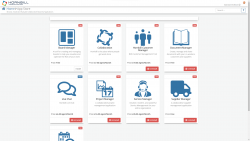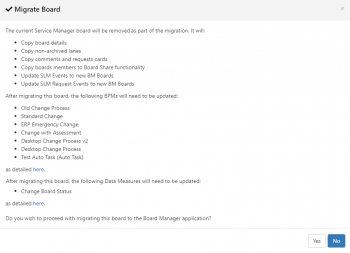Difference between revisions of "My Boards"
Jump to navigation
Jump to search
| (14 intermediate revisions by 2 users not shown) | |||
| Line 2: | Line 2: | ||
{{breadcrumb|[[Main Page|Home]] > [[Service Manager]] > My Boards|Service Manager}} | {{breadcrumb|[[Main Page|Home]] > [[Service Manager]] > My Boards|Service Manager}} | ||
{{Section| | {{Section| | ||
| − | + | |{{RightBox|Key Contents| | |
| − | |||
| − | {{RightBox|Key Contents| | ||
#[[#Migration Steps at a Glance|Migration Steps at a Glance]] | #[[#Migration Steps at a Glance|Migration Steps at a Glance]] | ||
#[[#Installing Board Manager|Installing Board Manager]] | #[[#Installing Board Manager|Installing Board Manager]] | ||
| Line 12: | Line 10: | ||
{{Section| | {{Section| | ||
==Introduction== | ==Introduction== | ||
| − | In place of the Service Manager ''My Boards'' feature, you can install the free [[Board Manager]] app. Board Manager is available within the Hornbill [[App Store]]. If you are currently using the Service Manager ''My Boards'' feature, you will be presented with an option to migrate your existing Service Manager boards over to Board Manager once the Board Manager app has been installed. '''Feedback''' and '''Questions''' can be provided on our [https://community.hornbill.com/topic/21747-important-the-feature-my-boards-in-the-service-manager-app-has-been-superseded-by-the-board-manager-app/ Community Forum].| | + | In place of the Service Manager ''My Boards'' feature, you can install the free [[Board Manager]] app. Board Manager is available within the Hornbill [[Hornbill_Solution_Center#App_Store|App Store]]. If you are currently using the Service Manager ''My Boards'' feature, you will be presented with an option to migrate your existing Service Manager boards over to Board Manager once the Board Manager app has been installed. '''Feedback''' and '''Questions''' can be provided on our [https://community.hornbill.com/topic/21747-important-the-feature-my-boards-in-the-service-manager-app-has-been-superseded-by-the-board-manager-app/ Community Forum]. We advise Service Manager boards with more than 300 cards to not be migrated to the Board Manager application. | |
{{RightBox|Related Articles| | {{RightBox|Related Articles| | ||
:* [https://community.hornbill.com/topic/21747-important-the-feature-my-boards-in-the-service-manager-app-has-been-superseded-by-the-board-manager-app/ My Boards Notice and Feedback] | :* [https://community.hornbill.com/topic/21747-important-the-feature-my-boards-in-the-service-manager-app-has-been-superseded-by-the-board-manager-app/ My Boards Notice and Feedback] | ||
| Line 26: | Line 24: | ||
# Update any user imports or user templates to automatically assign the appropriate roles for newly created users | # Update any user imports or user templates to automatically assign the appropriate roles for newly created users | ||
# Have the Board owners run the migration tool on each individual Service Manager Board that they want to continue to use | # Have the Board owners run the migration tool on each individual Service Manager Board that they want to continue to use | ||
| − | # Using the migration report, update | + | # Using the migration report, update the BPMs (optional), AutoTasks (optional), and Reports that reference the board that is being migrated |
# Delete any unused Service Manager boards that you don't want to migrate | # Delete any unused Service Manager boards that you don't want to migrate | ||
# Start using Board Manager | # Start using Board Manager | ||
| Line 36: | Line 34: | ||
:* Click on the Install button to install. | :* Click on the Install button to install. | ||
<br> | <br> | ||
| − | [[File:SystemCard.png|250px|link=System Administration]][[file:Line_arrow.png|link=]][[File:AppStoreCard.png|250px|link= | + | [[File:SystemCard.png|250px|link=System Administration]][[file:Line_arrow.png|link=]][[File:AppStoreCard.png|250px|link=Hornbill_Solution_Center#App_Store]][[file:Line_arrow.png|link=]][[file:BoardMangerLogo.png|250px|link=]] |
|{{RightBox|Watch Me| | |{{RightBox|Watch Me| | ||
:: Installing Board Manager | :: Installing Board Manager | ||
| Line 75: | Line 73: | ||
Once the migration has taken place, the original Service Manager Board will set to ''Read Only''.}} | Once the migration has taken place, the original Service Manager Board will set to ''Read Only''.}} | ||
| − | The | + | The migration tool runs a pre-migration check that identifies BPM workflows and reports that are associated with the board that is being migrated. '''BPM workflows will continue to work without applying any changes''', but the original Hornbill Automations for the Service Manager My Boards will be deprecated and no longer available to use or configure in new nodes or processes. Before continuing, make a note of the list of workflows and reports. |
|}}{{TOP}} | |}}{{TOP}} | ||
{{Section| | {{Section| | ||
| Line 93: | Line 91: | ||
|}} | |}} | ||
{{TOP}} | {{TOP}} | ||
| − | + | [[Category: How To]] | |
| − | [[Category: | ||