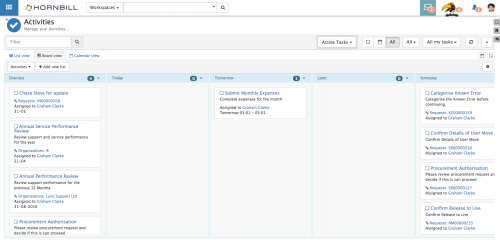Difference between revisions of "My Activities Board View"
Jump to navigation
Jump to search
| (7 intermediate revisions by the same user not shown) | |||
| Line 15: | Line 15: | ||
== Related Articles == | == Related Articles == | ||
:* [[My Activities]] | :* [[My Activities]] | ||
| + | :* [[My_Activities_List_View|List View]] | ||
| + | :* [[My_Activities_Calendar_View|Calendar View]] | ||
|} | |} | ||
[[File:Collaboration_My_Activities.png|500px|right]] | [[File:Collaboration_My_Activities.png|500px|right]] | ||
| Line 20: | Line 22: | ||
==Create a New Board== | ==Create a New Board== | ||
| − | From the Drop down menu, choose '''Create New Board''' | + | From the Drop down menu, choose '''Create New Board''' and give the Board a Name, and Description then select '''Create''' |
| − | ==Adding Lists to Board== | + | ==Adding Lists to a Board== |
Select the [[File:My_Activities_Boards_Add_List.png]] button. | Select the [[File:My_Activities_Boards_Add_List.png]] button. | ||
* '''Title''': Give the new list a title | * '''Title''': Give the new list a title | ||
| − | * '''Sort by''': Choose how the Activities displayed in the list will be sorted. This will be based on an activity date (Due date, Start Date, Created On), plus a preference for ascending or descending order | + | * '''Sort by''': Choose how the Activities displayed in the list will be sorted. This will be based on an activity date (Due date, Start Date, or Created On), plus a preference for ascending or descending order |
| − | * '''Conditions''': Use the | + | * '''Conditions''': Use the clause builder to define the conditions for which activities will appear on the list |
:* '''Test filer''': Use this option to see how many activities match the conditions of the list filter before creating the list | :* '''Test filer''': Use this option to see how many activities match the conditions of the list filter before creating the list | ||
:* '''Delete''': Delete a filter condition by using the trashcan next to the filter condition/s you wish to delete | :* '''Delete''': Delete a filter condition by using the trashcan next to the filter condition/s you wish to delete | ||
| Line 44: | Line 46: | ||
==Managing Boards== | ==Managing Boards== | ||
| − | * It is possible to create multiple boards in your My Activities | + | * It is possible to create multiple boards in your My Activities view. Switch between boards by selecting the board you wish to view from the board drop down list |
| − | * It is not possible to share board views | + | * It is not possible to share My Activities board views |
Latest revision as of 17:37, 16 July 2017
Home > Collaboration > My Activities > Board View
IntroductionMy Activity Boards can be created and used to visualise activities split into lists. Activities will dynamically appear or be removed from lists on boards based on the conditions defined against each list on a Board. |
Related Articles |
Create a New Board
From the Drop down menu, choose Create New Board and give the Board a Name, and Description then select Create
Adding Lists to a Board
- Title: Give the new list a title
- Sort by: Choose how the Activities displayed in the list will be sorted. This will be based on an activity date (Due date, Start Date, or Created On), plus a preference for ascending or descending order
- Conditions: Use the clause builder to define the conditions for which activities will appear on the list
- Test filer: Use this option to see how many activities match the conditions of the list filter before creating the list
- Delete: Delete a filter condition by using the trashcan next to the filter condition/s you wish to delete
Select Create to add the list to the board
Board Properties
Use the ![]() icon to open the Board Properties
icon to open the Board Properties
- Change the Board Title or Description
- Change the order in which the Board Lists appear by dragging and dropping them into the preferred order
- Delete the board by choosing the Remove Board option
Managing Boards
- It is possible to create multiple boards in your My Activities view. Switch between boards by selecting the board you wish to view from the board drop down list
- It is not possible to share My Activities board views