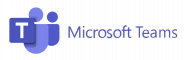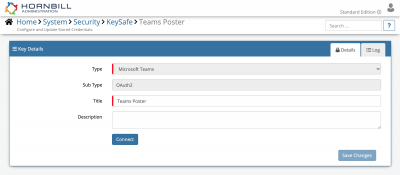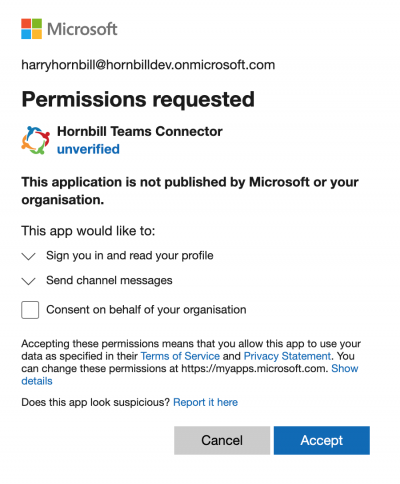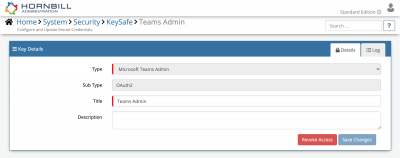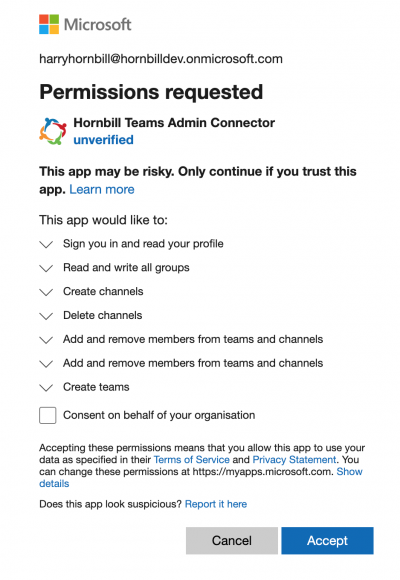Microsoft Teams
Home > Integration > Business Process Automation & Orchestration > Hornbill iBridge > Microsoft Teams
Cloud-based Collaboration PlatformThe Microsoft Teams Cloud Automation operations for Hornbill allow you to manage Teams and Channels within Microsoft Teams, as well as sending messages and replies to Teams Channels. Microsoft Teams is a Premium Integration |
Related Articles |
Authentication
In order to integrate with Microsoft Teams, you will first need to configure, and securely store the authentication credentials for the Microsoft Teams account/s you want to use with the Hornbill App. You can configure your Microsoft Teams account authentication in KeySafe, as below.
Storing Credentials
There are two key types that the Microsoft Teams operations use:
Microsoft Teams
This key type is used for the following operations:
- Channel
- Send Message
- Reply to Message
- Chat
- Create Chat
- Send Message
- In Administration, navigate to System > Security > KeySafe;
- Select on + and select Microsoft Teams
- Give the Microsoft Teams KeySafe a Title (this is the name / identifier for the Microsoft Teams account as you will see it when using the Integration Call node in your business process)
- Optionally add a description
- Select Create Key to save
- Once the Key is created, you will need to connect to Microsoft and your account, in order to authorize the Hornbill App to perform the listed Microsoft options. Click Connect and you will be redirected to Microsoft in a popup window
- Log in to your Microsoft account, and then you will be prompted to review the option you are authorising the Hornbill App to be allowed to perform with the chosen Microsoft account
- Accept the review and you will be returned to your Keysafe key
Microsoft Teams Admin
This key type is used for the following operations:
- Channel
- Add Member
- Create Channel
- Delete Channel
- Remove Member
- Team
- Add Member
- Create Team
- Delete Team
- Remove Member
- In Administration, navigate to System > Security > KeySafe;
- Select on + and select Microsoft Teams Admin
- Give the Microsoft Teams AdminKeySafe a Title (this is the name / identifier for the Microsoft Teams account as you will see it when using the Integration Call node in your business process)
- Optionally add a description
- Select Create Key to save
- Once the Key is created, you will need to connect to Microsoft and your account, in order to authorize the Hornbill App to perform the listed Microsoft options. Click Connect and you will be redirected to Microsoft in a popup window
- Log in to your Microsoft account, and then you will be prompted to review the option you are authorising the Hornbill App to be allowed to perform with the chosen Microsoft account
- Accept the review and you will be returned to your Keysafe key
Revoking Access
If at any point you wish to revoke the Hornbill app's access to Microsoft Teams, just delete your Microsoft Teams Keysafe key.
NOTE: This will revoke the rights of any existing Microsoft Teams Integration Calls in your Business Processes/Custom Buttons/Auto Tasks/Runbooks that are using the revoked Microsoft Teams account, so you will need to edit these accordingly.
Cloud Automation Operations
You can automate the use of the operations listed below using Cloud Automations from within the Business Process Designer, Auto Tasks, Custom Buttons or Runbooks.
- Channel - Channel management and chats
- Add Member
- Create Channel
- Delete Channel
- Remove Member
- Reply to Message
- Send Message
- Chat - One to One (private) chats
- Create Chat
- Send Message
- Team
- Add Member
- Create Team
- Delete Team
- Remove Member
Read more about using the Integration Call from the Related Articles section, and learn how to work with input and output parameters for each of the Microsoft Teams operations.