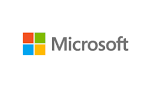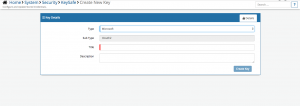Difference between revisions of "Microsoft"
| Line 62: | Line 62: | ||
:* Create Group | :* Create Group | ||
:* Delete Group | :* Delete Group | ||
| + | :* Get Owner - NOTE - where a Group has multiple owners, the details of the first owner returned by the Microsoft API will be returned by the Cloud Integration node | ||
:* Remove User from Group | :* Remove User from Group | ||
:* Reset unseen count | :* Reset unseen count | ||
Revision as of 13:27, 30 September 2019
Home > Integration > Business Process Automation & Orchestration > Hornbill iBridge > Microsoft
IntroductionMicrosoft develops, manufactures, licenses, supports and sells computer software, consumer electronics, personal computers, and services Create and update Users, Groups and Mailboxes in Azure and Office 365 as well as invoke Flows in Microsoft Microsoft is a Premium Integration |
Related Articles |
KeySafe Configuration
In order to integrate with Microsoft products, you will first need to configure, and securely store the authentication credentials for the Microsoft instance and Accounts you want to use with the Hornbill App.
Integrations with Microsoft cloud products (including the Azure Groups and Users operations) require the use of the Microsoft KeySafe key type.
Configure your Microsoft account authentication in KeySafe in order to use the Microsoft options.
In the admin console > System > Security > KeySafe
- Select on + and choose Microsoft
- Give the Microsoft KeySafe a Title (this is the name/identifier for the Microsoft account as you will see it when using the Integration Call node in your business process)
- Optionally add a description
- Select Create Key to save
Once the Key is created, you will need to connect to Microsoft and your account, in order to authorize the Hornbill App to perform the listed Microsoft options.
Select Connect You will be redirected to Microsoft in a popup window, where you will be required to log in to your Microsoft account, and then you will be prompted to review the option you are authorising the Hornbill App to be allowed to perform with the chosen Microsoft account.
![]() The Microsoft account you are using will need to have Microsoft Admin level permissions in order to perform the desired actions in Microsoft.
The Microsoft account you are using will need to have Microsoft Admin level permissions in order to perform the desired actions in Microsoft.
Managing Microsoft Configurations
- Use KeySafe to create, store and enable integrations with multiple Microsoft accounts for use in your business processes
- From the Keysafe List, select a Microsoft account, and use the Trash Can to delete it
- Note, this will remove the rights of any existing Microsoft Integration Calls in your business processes, which are using the now deleted Microsoft Account, so you will need to edit your business processes accordingly.
Business Process
Options (Methods)
Once you have your Microsoft Account Authorised, you're all set to use it with the Integration Call in your business processes. The following options are now available for you to use with Microsoft:
Azure
- Groups
- Add User to Group
- Create Group
- Delete Group
- Get Owner - NOTE - where a Group has multiple owners, the details of the first owner returned by the Microsoft API will be returned by the Cloud Integration node
- Remove User from Group
- Reset unseen count
- Users
- Create User
- Delete User
- Get User
- Invite User
- Password Reset
- Update User
Flow
- Trigger Flow
Office 365
- Calendar
- Create Calendar Event
- Create Calendar
- Contact
- Create Contact Entry
- Group
- Create Calendar Entry
- Delete Calendar Entry
- Create Mail Folder
- Delete Mail Folder
- Send Mail
Teams
- Post to Channel - This integration will start a conversation on a Teams channel. NOTE: The Microsoft APIs used in this feature are currently in beta, and are liable to change when moved into production.
Read more about using the Integration Call from the Related Articles section, and learn how to work with input and output parameters for each of the Microsoft options.
Example
In this example, we will see how it is possible to use multiple automation's across multiple cloud services to orchestrate repetitive tasks such as creating user accounts as part of your new starter / on-boarding process. In this example, we have predefined the authentication credentials in KeySafe for Microsoft Azure, SalesForce and Hornbill.
Through the business process designer, we can then use the Integration Call node several times, invoking the different automation options to allow us to take progressive capture and request variables to create a new user in Microsoft Azure, SalesForce and Hornbill
In this example we will also show the use of one of the Hornbill iBridge utilities for generating temporary passwords, configurable to conform to different password strength requirements, as well as look at automating the allocation of roles, and membership to groups in Hornbill to immediately take Serviced available to the user based on the groups subscription to different services.