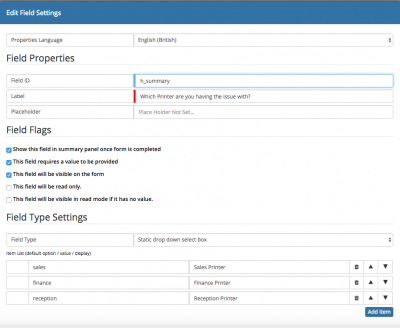Mapping Fields from Customised Forms
Home > Administration > Progressive Capture Designer > Mapping Fields from Customised Forms
IntroductionAny information captured in customised forms results in the question and answer to be visible on the request form in a Questions collapsable section. Custom forms also support field mapping which is a mechanism that allows us to write the information to the main request table. Why would I use field mapping?Field mapping is desirable for two reasons:
The information gathered in a progressive capture custom form is stored in a table h_itsm_questions and is intended to act as a sort of audit history displaying what information was provided at the point the request was logged. This is why the questions section is not editable.
|
Related Articles |
Field ID
When creating a custom question on a customised form, each question will require a Field ID to be specified, it is here that the mapping can be performed. When defining the Field ID, if you use any of the following values, the answer to this question will be mapped to the database column you have specified.
Which Database Columns Support Field Mapping?
To map a custom form answer to one of the supported database columns, the form field ID need to be set using the following format h_custom_a or appropriate column you would like to map to. The table below lists all the database columns that support field mapping and the type of content that they can hold.
| Available Columns | Data Type/Capacity | Description |
|---|---|---|
| h_summary | VARCHAR/255 characters | The Summary field of a request |
| h_description | TEXT/unlimited* | The description field of a request |
| h_custom_a - h_custom_o | VARCHAR/255 characters | VARCHAR custom fields a - o each suitable for holding up to 255 characters of any type. |
| h_custom_p - h_custom_t | TEXT/unlimited* | TEXT custom fields p - t each suitable for holding large amounts of text characters of any type. |
| h_custom_21 - h_custom_25 | DATETIME/a single date-time stamp | DATETIME custom fields 21 - 25 each suitable for holding a single date-time stamp (YYYY-MM-dd HH:mm:ss). These columns should ONLY be used in conjunction with a date-time picker. |
| h_custom_26 - h_custom_30 | INTEGER/any whole number | INTEGER custom fields 26 - 30 each suitable for holding whole numbers. When mapping to these columns, ensure the following RegEx is specified in your Custom field settings: [0-9] |
unlimited* - TEXT fields have a maximum capacity of 65000 characters.
Considerations
- When specifying the column you wish to map to in your custom form id, this value is case sensitive. e.g. h_summary will acheive the desired mapping but h_Summary will fail to pull any values through. Ensure that the mapped value is written in lower case.
- If the Default Request Details form is used in your progressive capture flow, and you try to map to h_summary or h_description, the values will not overwrite or be written to the summary or description fields i.e. the standard "Request Details" form takes precedence, but the custom questions and answers will still be written to the Questions section on the request.
- If the same mapping is used on different custom forms in your progressive capture flow, the first mapping will be written to the specified default field on the request, and any subsequent mapping to the same field will not overwrite this value, but will be written to the Questions section on the request.
- When custom questions have been mapped, the question and answer are still available in the Questions section on a request as well as now being available in the mapped field.
- Once you have configured field mapping in your progressive capture custom forms, you may need to expose the mapped field on the request. See the Request Details Form Designer for more information.
- When creating your email template, simply look for the custom options available from the variables drop down pick list. By selecting the required variable in your email template, this will pass through the answer from your custom question which has been mapped to the corresponding custom field.