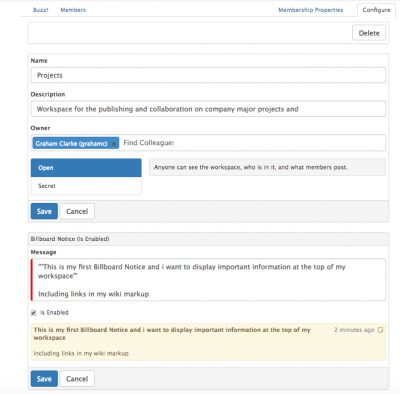Managing Workspaces
Home > Collaboration > Workspaces > Managing Workspaces
IntroductionAs the owner of a workspace you can configure it's attributes and manage it's members. |
Related Articles |
Managing Workspaces as an owner
The Configure Link will be visible only to the owner of the workspace.
Configure
Configure the attributes of your workspace including Billboard notices, and reassignment of ownership.
- Billboard Notice - Add a notice which will appear at the top of my workspace, this can include links etc and supports wiki markup
- Choose to enable, or disable the Billboard notice as needed
- Delete when finished with the Billboard notice
- Name & Description - Change the display name and description (purpose of the workspace)
- Owner - Reassign ownership of the workspace to another user
- Type - Set the workspace type to either Public, or Private
- Delete - Permanently delete the workspace
Members
As the owner of a workspace you can add users to the workspace.
- Use the Search option to find and add the users
- Add Silently - By ticking the add silently button any new users added to the workspace will not be announced via a post to the workspace Buzz, and existing member will not receive a notification about the new member/s.
- Add Everyone - Choosing this option will add all users to the workspace, this is useful when you have company wide workspaces