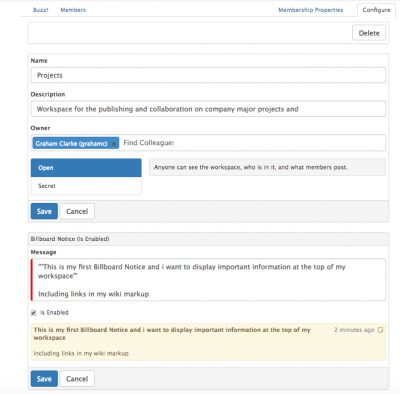Difference between revisions of "Managing Workspaces"
Jump to navigation
Jump to search
(Created page with "<div style="border:1px solid #90C0FF; background:#D0E0FF; width:99%; padding:4px; margin-bottom:10px;"> __NOTOC__Home > Collaboration > Workspaces > Mana...") |
|||
| Line 6: | Line 6: | ||
|style="width:73%"| | |style="width:73%"| | ||
==Introduction== | ==Introduction== | ||
| − | + | As the owner of a workspace you can configure it's attributes and manage it's members. | |
|style="width:5%"| | |style="width:5%"| | ||
| | | | ||
| Line 12: | Line 12: | ||
== Related Articles == | == Related Articles == | ||
| + | :* [[Workspaces]] | ||
|} | |} | ||
| + | ==Managing Workspaces as an owner== | ||
| + | [[File:Workspace_Billboards.png|400px|right]] | ||
| + | |||
| + | ==Configure== | ||
| + | |||
| + | Configure the attributes of your workspace including Billboard notices, and reassignment of ownership. | ||
| + | |||
| + | :* Billboard Notice - Add a notice which will appear at the top of my workspace, this can include links etc and supports wiki markup | ||
| + | :* Choose to enable, or disable the Billboard notice as needed | ||
| + | :* Delete when finished with the Billboard notice | ||
| + | :* Name & Description - Change the display name and description (purpose of the workspace) | ||
| + | :* Owner - Reassign ownership of the workspace to another user | ||
| + | :* Type - Set the workspace type to either Public, or Private | ||
| + | :* Delete - Permanently delete the workspace | ||
| + | |||
| + | ==Members== | ||
| + | |||
| + | As the owner of a workspace you can add users to the workspace. | ||
| + | |||
| + | * Use the Search option to find and add the users | ||
| + | :* Add Silently - By ticking the add silently button any new users added to the workspace will not be announced via a post to the workspace Buzz, and existing member will not receive a notification about the new member/s. | ||
| + | :* Add Everyone - Choosing this option will add all users to the workspace, this is useful when you have company wide workspaces | ||
| + | |||
| + | [[Category:Collaboration]] | ||
Revision as of 17:41, 18 July 2017
Home > Collaboration > Workspaces > Managing Workspaces
IntroductionAs the owner of a workspace you can configure it's attributes and manage it's members. |
Related Articles |
Managing Workspaces as an owner
Configure
Configure the attributes of your workspace including Billboard notices, and reassignment of ownership.
- Billboard Notice - Add a notice which will appear at the top of my workspace, this can include links etc and supports wiki markup
- Choose to enable, or disable the Billboard notice as needed
- Delete when finished with the Billboard notice
- Name & Description - Change the display name and description (purpose of the workspace)
- Owner - Reassign ownership of the workspace to another user
- Type - Set the workspace type to either Public, or Private
- Delete - Permanently delete the workspace
Members
As the owner of a workspace you can add users to the workspace.
- Use the Search option to find and add the users
- Add Silently - By ticking the add silently button any new users added to the workspace will not be announced via a post to the workspace Buzz, and existing member will not receive a notification about the new member/s.
- Add Everyone - Choosing this option will add all users to the workspace, this is useful when you have company wide workspaces