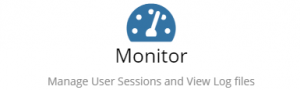Difference between revisions of "Manage Portals"
| Line 2: | Line 2: | ||
__NOTOC__ | __NOTOC__ | ||
{| style="width:100%" | {| style="width:100%" | ||
| − | [[Main Page|Home]] > [[Administration]] > [[System Administration|System]] > Manage Portals | + | |[[Main Page|Home]] > [[Administration]] > [[System Administration|System]] > Manage Portals |
| − | |style="text-align:right;"|[[Category: | + | |style="text-align:right;"|[[:Category:Administration|Index]] |
|} | |} | ||
</div> | </div> | ||
| + | {|style="width: 100%" | ||
| + | |- valign="top" | ||
| + | |style="width:73%"| | ||
| + | |||
==Introduction== | ==Introduction== | ||
The Portals provide an access point for both Hornbill Users and non-Hornbill users to access aspects of the different applications that provide a public interface. The Portals can provide a custom and unique experience for the users with the ability to change the look and feel to meet your needs. | The Portals provide an access point for both Hornbill Users and non-Hornbill users to access aspects of the different applications that provide a public interface. The Portals can provide a custom and unique experience for the users with the ability to change the look and feel to meet your needs. | ||
| Line 14: | Line 18: | ||
<br> | <br> | ||
Whether you use one or both of these portals will depend on who your customer base is. If you are providing services to individuals and departments within your own organisation, then you will need to configure the Hornbill Service Portal. If you provide services to other organisations and are interacting with the individuals who belong to these external organisations then you will do this via the Hornbill Customer Portal. | Whether you use one or both of these portals will depend on who your customer base is. If you are providing services to individuals and departments within your own organisation, then you will need to configure the Hornbill Service Portal. If you provide services to other organisations and are interacting with the individuals who belong to these external organisations then you will do this via the Hornbill Customer Portal. | ||
| + | |style="width:5%"| | ||
| + | | | ||
| + | |style="width:22%; border-style: solid; border-width: 1px; border-color:#e6e6e6; background-color:#f2f2f2;"| | ||
| + | |||
| + | == Related Articles == | ||
| + | :* [[Integration]] | ||
| + | :* [[Applications]] | ||
| + | :* [[Continuous Delivery]] | ||
| + | |} | ||
| + | |||
| + | |||
| + | == Manage Portals == | ||
| + | <!-- ************************************************ Cards ****************************************** --> | ||
| + | {|cellspacing="10" | ||
| + | |- | ||
| + | <!-- ***************************************** ROW 1 ****************************************************** --> | ||
| + | |||
| + | | style="width:250px;border:2px solid #AAA; padding:1em;" | | ||
| + | [[File:PortalAccountsCard.png|300px|link=Portal Accounts]] | ||
| + | | style="width:250px;border:2px solid #AAA; padding:1em;" | | ||
| + | [[File:GuestAccountsCard.png|300px|link=Guest Accounts]] | ||
| + | | style="width:250px; border:2px solid #AAA; padding:1em;" | | ||
| + | [[File:GuestAccountTemplatesCard.png|300px|link=Guest Account Templates]] | ||
| + | |- | ||
| + | <!-- ******************************************* ROW 2 **************************************************** --> | ||
| + | | style="width:250px; border:2px solid #AAA; " | | ||
| + | [[File:CustomiseCustomerPortalCard.png|300px|center|link=Customize Customer Portal]] | ||
| + | | style="width:250px; border:2px solid #AAA; padding:1em;" | | ||
| + | [[File:CustomiseServicePortalCard.png|300px|link=Customize Service Portal]] | ||
| + | | style="width:250px; border:2px solid #AAA; padding:1em;" | | ||
| + | [[File:PortalTranslateCard.png|300px|link=Translate Portals]] | ||
| + | |- | ||
| + | <!-- ******************************************* ROW 3 **************************************************** --> | ||
| + | | style="width:250px; border:2px solid #AAA; padding:1em;" | | ||
| + | [[File:CustomiseCustomerPortalCard.png|300px|link=Customize Customer Portal]] | ||
| + | | style="width:250px; border:2px solid #AAA; padding:1em;" | | ||
| + | [[File:PortalAdvancedSettingsCard.png|300px|link=Advanced Settings]] | ||
| + | | style="width:250px;border:2px solid #AAA; padding:1em;" | | ||
| + | [[File:MonitorCard.png|300px|link=Monitor]] | ||
| + | |} | ||
| + | |||
| + | |||
| + | <!-- | ||
== [[Portal Accounts]]== | == [[Portal Accounts]]== | ||
[[File:PortalAccountsCard.PNG|right|Portal Accounts]] | [[File:PortalAccountsCard.PNG|right|Portal Accounts]] | ||
| Line 87: | Line 134: | ||
<br> | <br> | ||
<br> | <br> | ||
| + | |||
| + | --> | ||
[[Category:Administration]] | [[Category:Administration]] | ||
Revision as of 06:40, 19 January 2019
| Home > Administration > System > Manage Portals | Index |
IntroductionThe Portals provide an access point for both Hornbill Users and non-Hornbill users to access aspects of the different applications that provide a public interface. The Portals can provide a custom and unique experience for the users with the ability to change the look and feel to meet your needs.
|
Related Articles |