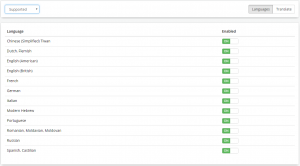Difference between revisions of "Manage Languages"
| Line 1: | Line 1: | ||
<div style="border:1px solid #90C0FF; background:#D0E0FF; width:99%; padding:4px; margin-bottom:10px;"> | <div style="border:1px solid #90C0FF; background:#D0E0FF; width:99%; padding:4px; margin-bottom:10px;"> | ||
| − | __NOTOC__[[Main Page|Home]] > [[Administration]] > [[System Administration | System]] > [[Language]] > Manage Languages | + | __NOTOC__ |
| + | {| style="width:100%" | ||
| + | |[[Main Page|Home]] > [[Administration]] > [[System Administration | System]] > [[Language]] > Manage Languages | ||
| + | |style="text-align:right;"|[[:Category:Administration|Index]] | ||
| + | |} | ||
</div> | </div> | ||
| − | [[File:languagelist.png|right| | + | {|style="width: 100%" |
| + | |- valign="top" | ||
| + | |style="width:73%"| | ||
| + | [[File:languagelist.png|right|300px|link=https://wiki.hornbill.com/images/e/ea/Languagelist.png]] | ||
== Introduction == | == Introduction == | ||
The Manage Languages allows you to enable or disable the languages in order to control which languages are available to your users. An automatic translation can be run on each language that you with to make available. | The Manage Languages allows you to enable or disable the languages in order to control which languages are available to your users. An automatic translation can be run on each language that you with to make available. | ||
| + | |style="width:5%"| | ||
| + | | | ||
| + | |style="width:22%; border-style: solid; border-width: 1px; border-color:#e6e6e6; background-color:#f2f2f2;"| | ||
| + | == Related Articles == | ||
| + | :* [[My Profile Settings#Regional_Settings]] | ||
| + | |} | ||
== Languages == | == Languages == | ||
The list of available system languages includes 173 different languages. Each of these languages can either be turned on or off using the ''Enable'' option. Once a language has been turned on it will be available for users to select within their user profiles and view the translations for that language when using the different Hornbill apps. Using the supplied filter you can change the list to view All, Supported, or Unsupported languages. | The list of available system languages includes 173 different languages. Each of these languages can either be turned on or off using the ''Enable'' option. Once a language has been turned on it will be available for users to select within their user profiles and view the translations for that language when using the different Hornbill apps. Using the supplied filter you can change the list to view All, Supported, or Unsupported languages. | ||
Revision as of 19:06, 8 May 2018
| Home > Administration > System > Language > Manage Languages | Index |
IntroductionThe Manage Languages allows you to enable or disable the languages in order to control which languages are available to your users. An automatic translation can be run on each language that you with to make available. |
Related Articles |
Languages
The list of available system languages includes 173 different languages. Each of these languages can either be turned on or off using the Enable option. Once a language has been turned on it will be available for users to select within their user profiles and view the translations for that language when using the different Hornbill apps. Using the supplied filter you can change the list to view All, Supported, or Unsupported languages.
Translate
It is possible to automatically translate all of the texts strings for a selected application using Google Translate.
- Select Translate on the right side of the menu bar
- Select the application that you wish to translate
- Select the language that you want translated
- Select Translate Missing
A total string count is provided showing the number of available strings, how many have been translated, and how many are missing. Clicking on the Translate Missing button will to an automatic lookup and translation of those missing strings using Google Translate. It is important to consider that the automatic translation of a string of text will not take its context into consideration and not all translations will be 100% accurate. Using the in-app label translations you are able to see the translations in context with the applications and allow you to make make any required changes.