Manage Assets
Adding an Asset
In Service Manager an asset can be added to the asset register in a number of ways:-
- As a Asset Management admin, you can add assets by selecting Asset Management
 on the navigation bar and then Manage Assets. Use the ‘New Asset’ symbol, select an asset type and complete the asset details, then click the ‘Create’ button.
on the navigation bar and then Manage Assets. Use the ‘New Asset’ symbol, select an asset type and complete the asset details, then click the ‘Create’ button. - Upload your assets from a csv spreadsheet (coming soon...)
- As a Asset Management admin, you can add assets by selecting Asset Management
Adding an Asset Manually
To add an asset manually, click the 'New Asset' button from the 'Manage Assets' landing page:
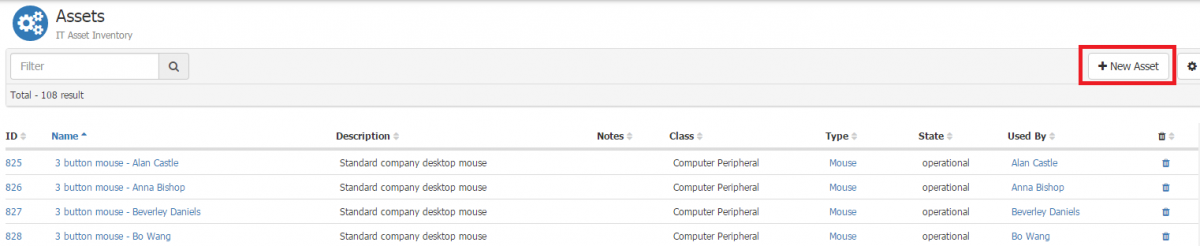
When adding a new asset, the first thing you need to do is select an asset type. The asset type is part of one of the Hornbill asset classes which each have their own extended attributes as well as all of the core shared attributes that all assets have. Selecting different asset types will present you with different fields to complete:
A new asset of type Desktop:
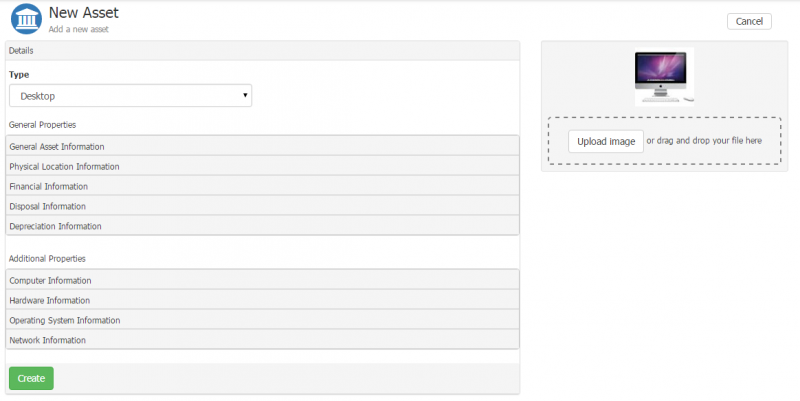
A new asset of type Smartphone:
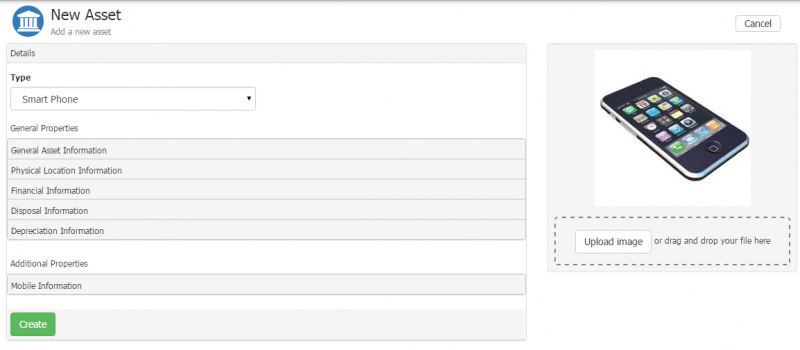
Depending on which asset type you have selected, various different attributes will be available/unavailable and also mandatory/non mandatory. To configure which attributes are available and are visible/mandatory, please see the documentation on asset type. If all attributes have been marked as visible in the asset type, the following attributes will be visible per section:
General Asset Information
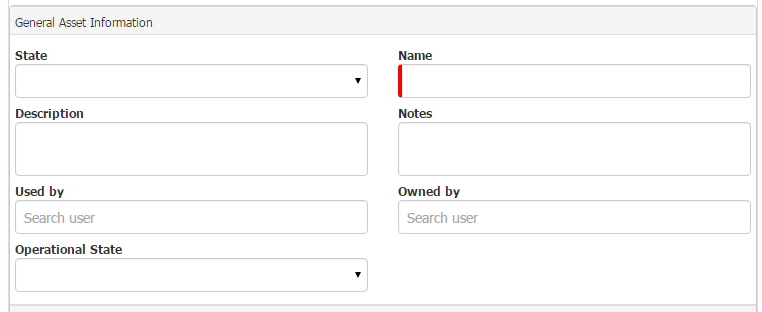
Physical Location Information
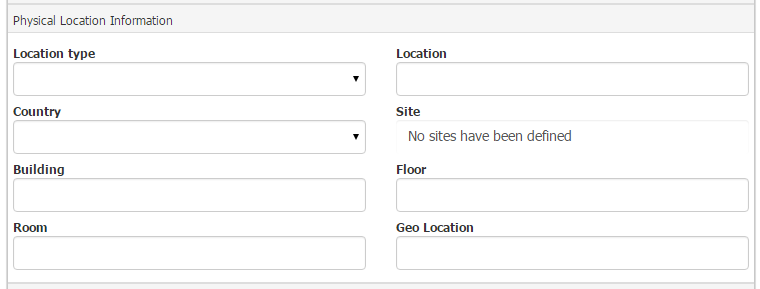
Financial Information
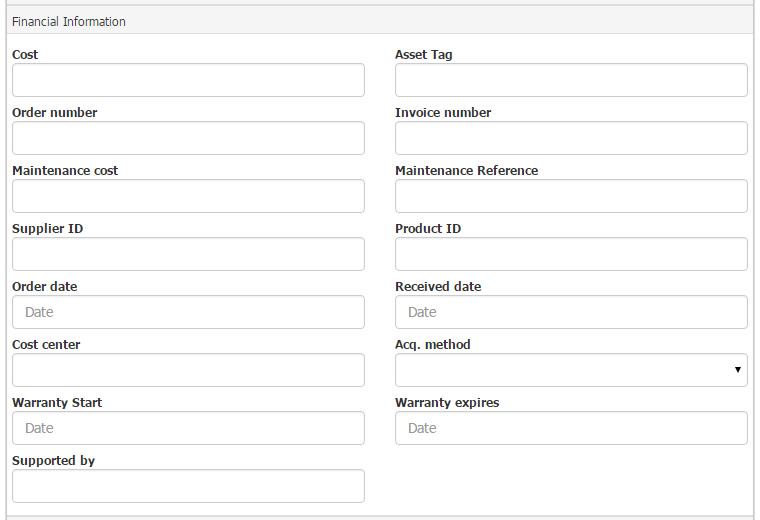
Disposal Information
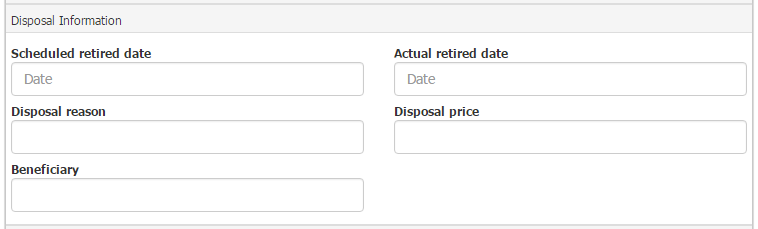
Depreciation Information
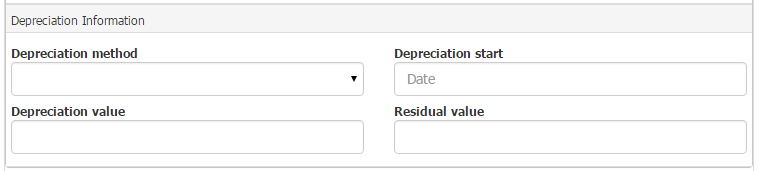
Updating/Editing an Asset
To update an asset:-
- If you are a Asset Management admin, you can search for an asset using Asset Management
 on the navigation bar and then Asset Management. Use the ‘Search assets’ symbol to display a list which you can sort by name, type or status. Select the asset that needs updating. Make the changes you need and then select the save button.
on the navigation bar and then Asset Management. Use the ‘Search assets’ symbol to display a list which you can sort by name, type or status. Select the asset that needs updating. Make the changes you need and then select the save button. - If you are a co-worker and want to update your assets then launch Self Service from the Self Service
 on the navigation bar. Then select ‘My Assets’ to see a list by asset type. Select edit for the asset that needs updating. Make the changes you need and then select the save button.
on the navigation bar. Then select ‘My Assets’ to see a list by asset type. Select edit for the asset that needs updating. Make the changes you need and then select the save button.
- If you are a Asset Management admin, you can search for an asset using Asset Management
Removing an Asset
To remove an asset:-
- If you are a Asset Management admin, you can search for asset using the Asset Management
 on the navigation bar and then Asset Management. Use the ‘Search Assets’ symbol to display a list which you can sort by name, type or status. Select the trashcan
on the navigation bar and then Asset Management. Use the ‘Search Assets’ symbol to display a list which you can sort by name, type or status. Select the trashcan  to the right of the asset that needs updating then OK.
to the right of the asset that needs updating then OK. - If you are a co-worker and want to update your assets then launch Self Service from the Self Service
 on the navigation bar. Then select ‘My Assets’ to see a list by asset type. Select remove for the asset that needs deleting.
on the navigation bar. Then select ‘My Assets’ to see a list by asset type. Select remove for the asset that needs deleting.
- If you are a Asset Management admin, you can search for asset using the Asset Management