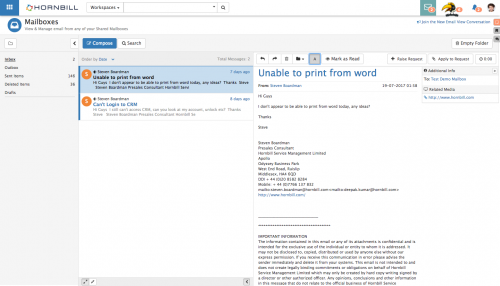Difference between revisions of "Mailboxes"
| Line 1: | Line 1: | ||
| − | + | {{DISPLAYTITLE:Email}} | |
| − | + | {{bluebanner|[[Main Page|Home]] > [[Collaboration]] > Email|[[Category:Collaboration|Index]] | |
| − | {| | + | {{IntroAndLinks|The Mailboxes View gives you access to the Shared Mailboxes that you have been given access to. |
| − | [[Main Page|Home]] > [[Collaboration]] > | + | Shared Mailboxes can be assigned to roles and users can be assigned roles to manage which '''Shared Mailboxes''' they can view| |
| − | |||
| − | |||
| − | |||
| − | {| | ||
| − | |||
| − | |||
| − | |||
| − | The Mailboxes View gives you access to the Shared Mailboxes that you have been given access to. | ||
| − | Shared Mailboxes can be assigned to roles and users can be assigned roles to manage which '''Shared Mailboxes''' they can view | ||
| − | |||
| − | | | ||
| − | |||
| − | |||
:* [[Shared_Mailboxes|Configuring Shared Mailboxes]] | :* [[Shared_Mailboxes|Configuring Shared Mailboxes]] | ||
:* [[Mailbox_Rights_and_Roles|Create a Security Role to Access Shared Mailboxes]] | :* [[Mailbox_Rights_and_Roles|Create a Security Role to Access Shared Mailboxes]] | ||
| Line 22: | Line 9: | ||
:* [[Email Viewer]] | :* [[Email Viewer]] | ||
:* [[Email Composer]] | :* [[Email Composer]] | ||
| − | + | }} | |
== [[Email Folders|Folders]] == | == [[Email Folders|Folders]] == | ||
Revision as of 20:05, 12 October 2021
{{bluebanner|Home > Collaboration > Email|
IntroductionThe Mailboxes View gives you access to the Shared Mailboxes that you have been given access to. Shared Mailboxes can be assigned to roles and users can be assigned roles to manage which Shared Mailboxes they can view |
|
Folders
Manage default and new folders, search for emails in one or all folders and empty the content of folders
Emails List
View, Sort and Action emails in each folder
Email Viewer
View emails in a a full window
Compose
Create, reply or forward email messages
Plug-ins
Service Manager
If Service Manager is also installed on your instance, you will see two additional options when viewing emails.
- Raise Request - Use this option to manually raise a new request from the email. This will match a user with the from email address, against the email address in the users profile, and raise a new request against them. You will be guided through progressive capture forms to raise the request.
- Apply to Request - Use this option to manually apply the email as an update to an existing request. This will match the user with the from email address and the users profile and show a list of the users requests to add the request too.
Raising a request from an email, or updating a request from an email will automatically mark the email as Read
Timesheet Manager
If you have timesheet manager configured, you will see a clock auto recording the time spent when composing new emails. On sending the email the time will be recorded against you in the Timesheet Manager App.
- Manually set the time spent, by pausing the timer and entering the time spent
- By default a category for the time spent will may be set, but if you wish to change this, select a category and sub-category from the drop down list.