Difference between revisions of "Mailbox Rights and Roles"
| Line 1: | Line 1: | ||
| + | __NOTOC__[[Main Page|Home]] > [[Administration]] > [[Email Administration]] > Set Up Email | ||
| + | |||
Email is used by the Hornbill applications in various processes. For example, Service Manager within Incident management it can be used to both receive [[What_are_Requests? |requests]] to create a call or to communicate progress or resolution of a request. | Email is used by the Hornbill applications in various processes. For example, Service Manager within Incident management it can be used to both receive [[What_are_Requests? |requests]] to create a call or to communicate progress or resolution of a request. | ||
| − | + | Your new Hornbill instance is equipped with a default mailbox (helpdesk) which has an inbound service and email address already configured. This can be used to get up and running more quickly. To begin using the default mailbox (or any other new Shared Mailbox you create) a new Security Role must be created. Before creating a new role for use with your shared mailbox, we recommend reading general information on the Hornbill Roles, please see the [[Roles]] wiki page. | |
| − | == | + | == Creating a Shared Mailbox Role == |
| − | + | Roles are created via Hornbill Administration '''Home > System > Organisational Data > Roles''' | |
| − | :# | + | :# Click 'Create New Role'(located to the top right of the list) and populate the fields as follows:- |
:::* Role ID: Mailbox – Helpdesk | :::* Role ID: Mailbox – Helpdesk | ||
:::* Privilege Level: User | :::* Privilege Level: User | ||
| − | + | :::* Description: This Role will be used to grant access to the ''xxxxx'' Shared Mailbox | |
| − | :::* Description: Role to | + | |
| − | + | At this stage the "Applications" and "Shared Mailboxes" fields aren't active so simply click 'Create Role' | |
| − | + | ||
| + | Now Complete the remaining fields. A role purely governing access to a Shared Mailbox does not need application context so the "Applications" field can be left blank. | ||
:::* Shared Mailboxes: helpdesk | :::* Shared Mailboxes: helpdesk | ||
| − | :::* Click ' | + | :::* Click 'Save' |
| + | |||
| + | A further tab will now be exposed at the top of the form labelled "Shared Mailbox Rights". | ||
| + | |||
:::* Click the “Shared Mailbox rights” Tab | :::* Click the “Shared Mailbox rights” Tab | ||
:::* Then set the following rights... | :::* Then set the following rights... | ||
Revision as of 15:17, 30 June 2016
Home > Administration > Email Administration > Set Up Email
Email is used by the Hornbill applications in various processes. For example, Service Manager within Incident management it can be used to both receive requests to create a call or to communicate progress or resolution of a request.
Your new Hornbill instance is equipped with a default mailbox (helpdesk) which has an inbound service and email address already configured. This can be used to get up and running more quickly. To begin using the default mailbox (or any other new Shared Mailbox you create) a new Security Role must be created. Before creating a new role for use with your shared mailbox, we recommend reading general information on the Hornbill Roles, please see the Roles wiki page.
Roles are created via Hornbill Administration Home > System > Organisational Data > Roles
- Click 'Create New Role'(located to the top right of the list) and populate the fields as follows:-
- Role ID: Mailbox – Helpdesk
- Privilege Level: User
- Description: This Role will be used to grant access to the xxxxx Shared Mailbox
At this stage the "Applications" and "Shared Mailboxes" fields aren't active so simply click 'Create Role'
Now Complete the remaining fields. A role purely governing access to a Shared Mailbox does not need application context so the "Applications" field can be left blank.
- Shared Mailboxes: helpdesk
- Click 'Save'
A further tab will now be exposed at the top of the form labelled "Shared Mailbox Rights".
- Click the “Shared Mailbox rights” Tab
- Then set the following rights...
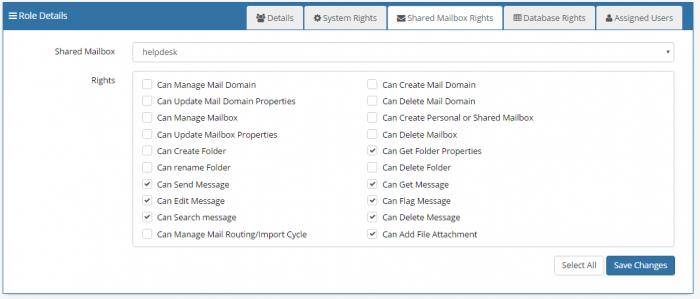
- 'Save changes'
- 2. Associate the Role to a User who will require access to this mailbox
Integrate with your own Email
Hornbill includes some powerful email integration capabilities. This is performed in Hornbill Administration in the context of Instance Configuration under the "Email" menu item.
See Email_Administration for information on configuring