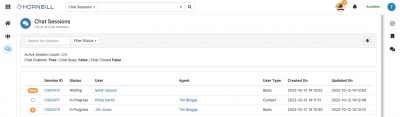Difference between revisions of "Live Chat Sessions"
Jump to navigation
Jump to search
(Created page with "__NOTOC__Home > Live Chat > Managing Chat Sessions right|400px ==Introduction== In Hornbill Live Chat an Organisation is used to se...") |
|||
| Line 2: | Line 2: | ||
[[File:lc_sessions.png |right|400px]] | [[File:lc_sessions.png |right|400px]] | ||
==Introduction== | ==Introduction== | ||
| − | + | Live Chat sessions are visible from clicking the Live Chat icon in he left hand application menu. | |
| − | === | + | === Filtering === |
| − | + | The list will show you all of the Chat Sessions with filter on '''Session Id''' and '''User Id''' it is also possible to filter based on one or more status, this filter is remembered. | |
| − | |||
| − | |||
| − | + | ===Highlighting=== | |
| + | Any sessions with a red background is marked to show pending sessions that have not yet be responded to by an agent. | ||
| − | === | + | === Future Features=== |
| − | The following | + | The following features are planed for future versions: |
| − | * | + | * Better Customisation of the Session List - More inline with the customisable views in Service Manager |
| − | * | + | * Dashboards - Again more inline with Service Manager personal dashboards |
| − | + | * Auto Refresh of the list | |
| − | |||
| − | |||
| − | |||
Revision as of 08:12, 25 July 2016
Home > Live Chat > Managing Chat Sessions
Introduction
Live Chat sessions are visible from clicking the Live Chat icon in he left hand application menu.
Filtering
The list will show you all of the Chat Sessions with filter on Session Id and User Id it is also possible to filter based on one or more status, this filter is remembered.
Highlighting
Any sessions with a red background is marked to show pending sessions that have not yet be responded to by an agent.
Future Features
The following features are planed for future versions:
- Better Customisation of the Session List - More inline with the customisable views in Service Manager
- Dashboards - Again more inline with Service Manager personal dashboards
- Auto Refresh of the list