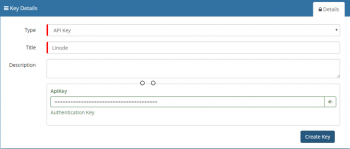Difference between revisions of "Linode Integration Bridge"
Jump to navigation
Jump to search
| (7 intermediate revisions by the same user not shown) | |||
| Line 21: | Line 21: | ||
|} | |} | ||
==KeySafe Configuration== | ==KeySafe Configuration== | ||
| − | [[File:linodekeysafe.png| | + | [[File:linodekeysafe.png|350px|right|link=https://wiki.hornbill.com/images/3/3c/Linodekeysafe.png]] |
In order to integrate with Linode, you will first need to configure, and securely store the authentication credentials for the Linode Account/s you want to use with the Hornbill App. | In order to integrate with Linode, you will first need to configure, and securely store the authentication credentials for the Linode Account/s you want to use with the Hornbill App. | ||
| Line 44: | Line 44: | ||
==Business Process== | ==Business Process== | ||
| − | + | {{#ev:youtube|8jZsraBe2_M|350|right}} | |
===Options (Methods)=== | ===Options (Methods)=== | ||
Once you have your Linode Key Safe added, your all set to use it with the '''[[Integration Call]]''' in your business processes. The following options are now available for you to use with Linode | Once you have your Linode Key Safe added, your all set to use it with the '''[[Integration Call]]''' in your business processes. The following options are now available for you to use with Linode | ||
| Line 51: | Line 51: | ||
* AccountBandwidthUsage | * AccountBandwidthUsage | ||
* AccountInfo | * AccountInfo | ||
| + | |||
Node | Node | ||
* NodeBoot | * NodeBoot | ||
| Line 56: | Line 57: | ||
* NodeList | * NodeList | ||
* NodeReboot | * NodeReboot | ||
| − | |||
| − | |||
[[Category:Integration]] | [[Category:Integration]] | ||
Revision as of 20:44, 21 September 2017
|
IntroductionLinode offers high performance SSD Linux servers for all of your infrastructure needs. Whether you’re just getting started or deploying a complex system, launching a Linode cloud server has never been easier. |
Related Articles |
KeySafe Configuration
In order to integrate with Linode, you will first need to configure, and securely store the authentication credentials for the Linode Account/s you want to use with the Hornbill App.
Configure your Linode account authentication in KeySafe in order to use the Linode options.
- Create an API Key In your Linode account
- Login to your account at www.linode.com
- Select the My Profile option located in the top right of the window
- Select the API Key tab. You may be required to enter your Linode password again
- Optionally add a label to describe your API Key, for example Hornbill
- Set an Expiry for the API Key.
- The full API Key is temporarily displayed. Be sure to copy this and save in a safe place
- Create a Key Safe entry in Hornbill Administration
- In Hornbill Administration navigate to System->Security->Key Safe
- Select on + to create a new Key Safe entry
- Select API Key from the list of available types
- Add a Title. This will be used in the BPM Integration Node when configuring your workflow
- The 'Description' is optional
- Add the API Key which was generated under your Linode account
- Click on Create Key
Business Process
Options (Methods)
Once you have your Linode Key Safe added, your all set to use it with the Integration Call in your business processes. The following options are now available for you to use with Linode
Account
- AccountBandwidthUsage
- AccountInfo
Node
- NodeBoot
- NodeCreate
- NodeList
- NodeReboot