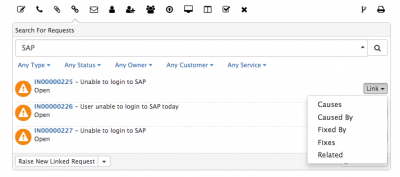Link Action Item
Home > Service Manager > Link Action Item
IntroductionThe Link Action within a request enables two main functions. Firstly, the searching for and linking of requests, and secondly the raising of new linked requests. |
Related Articles |
Linking Requests
Use the Search bar to find related requests and link them to the request.
- Filters - Use the supplied filters to narrow the returned results, options include Status, Type, Customer, Owner, Service
- Link - From the Returned Results, use the Link button next to each request, to link it to the request
- Relationships - If Service Manager Relationship Links have been configured, choose from one of the available Link types, to create not only a link, but a defined relationship between the requests. If Relationship Links have not been configured, no drop down will appear, and requests will use the generic Link option.
Raising Linked Requests
As well as linking the request to other existing requests, you can use the Raise New Linked Request option to create a new request, which will automatically be linked to the request.
- The Request Types available will depend on your rights to raise the different request types.
- Choosing the Request Type for the Linked Request, will initiate the Progressive Capture for that Request Type
- The Summary and Description from the original request will be populated into the Request Details Progressive Capture form fields, if selected in the Progressive Capture flow.
Linked Requests
As soon as the request is either linked to other existing requests, and or a new request is created from the request, a new collapsable section will appear on the request.
- Linked Requests will be displayed
- Options to Unlink or edit the Relationship Link (If Relationship Links have been configured and used) will be presented