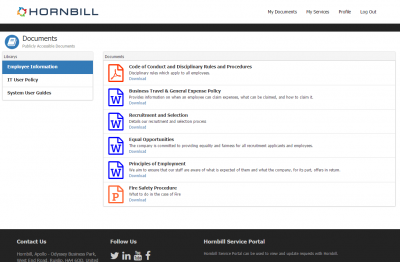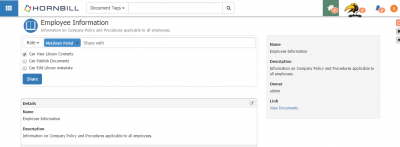Libraries
Introduction
Libraries represent an important way of maximizing the knowledge in your business by sharing information. You can define multiple libraries, and document owners can publish their documents to those libraries.
This is how it works. Everyone has their own personal library, called My Documents. This is where you can upload your documents. You automatically become the owner of every document that you upload, but you can change the owner after it is uploaded. My Library is not just a list of uploaded documents – there are many things you can do with each document. You can:
- Share
- You can give access to the document to other co-workers.
- All comments are added to the document’s own activity stream, and will appear in the News Feed of people sharing this document
- Upload
- New versions can be uploaded and you can reference back to older versions
- Download
- Documents can be downloaded to your local machine.
- Lock/Unlock
- Locking a document temporarily prevents other users to whom you have given write access from amending the document.
- Change its status
- Documents can be marked as Draft, Active, or Retired.
- Delete
- Permanently remove the document from the system
You can also Publish documents to other libraries, which are created by an administrator. You can only Publish an Active document.
Lastly you can tag documents. This means adding as many labels as you like to a document, from a tag list that is defined for your organisation by an Administrator. This allows you to search for similar documents, by their tag, using the global search bar.
Libraries in the Hornbill Portals
Like the other Hornbill Applications, Document Manager offers the ability to present content in the Hornbill Portals. It is possible to make Libraries available in the Hornbill Portal by using the "My Library Portal" role. The simplest way to do this is as follows:
- Create a Library that you want to expose to the Portal.
Choose a suitable name to reflect the content of that Library. Remember, any individual documents that are ultimately published to this library are going to be available in the Portal.
- Share this new Library with the My "Library Portal" Role.
- For Basic Users to see this in the Service Portal, the "My Library Portal" role must be associated to each Basic User who should view this Library.
- For Contacts to see this in the Customer Portal, the "My Library Portal" role must be associated directly to the Customer Portal Account
The Customer Portal account can be accessed via Hornbill Administration Home > System > Manage Portals > Portal Accounts. Select "customer" and scroll down to the security settings section. In the Authorized roles section, add the "My Library Portal" role. Click "Save Changes".
- Create a Library that you want to expose to the Portal.