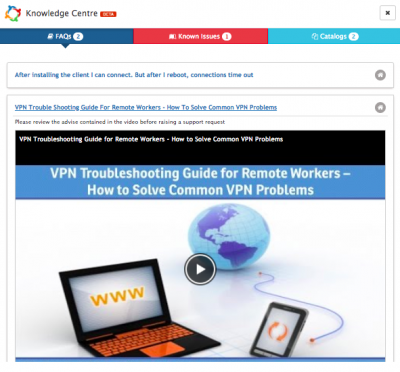Difference between revisions of "Knowledge Centre"
| Line 96: | Line 96: | ||
== How is Knowledge Matched and Filtered == | == How is Knowledge Matched and Filtered == | ||
| − | + | The Knowledge Centre will only '''initially''' present itself on the following progressive capture forms when a user enters text into: | |
| + | |||
| + | * The Summary field on the Request Details | ||
| + | * A field mapped to the h_summary field on a Custom form | ||
| + | |||
| + | The Knowledge centre results displayed in these forms will be '''pre-filtered''' if any of the following progressive capture forms have been used '''ahead''' of them in the progressive capture flow | ||
| + | |||
| + | * '''Search Customer / Search Co-worker / Search Contact''' - When a customer is selected this will act as a filter and only show knowledge linked to services they are subscribed too | ||
| + | * '''Service Details''' - Once a service is selected the available knowledge matches will be limited to knowledge which is available against the chosen service | ||
| + | * '''Category''' - if a category is selected the '''Requests''' returned will be filtered to those requests with a matching '''category''' | ||
| + | * '''Site''' - if a site is selected the '''Requests''' returned will be filtered to those requests with a matching '''site''' | ||
| + | |||
| + | If any of the above progressive capture forms are used '''after''' the Request Details or Custom Forms then the matching knowledge results will dynamically filter as inputs are entered into these forms. | ||
| + | |||
| + | [[File:Information.png|14px|text-top|Information]] | ||
| + | |||
* The icons will only appear '''once''' there are possible knowledge matches | * The icons will only appear '''once''' there are possible knowledge matches | ||
* If the icons disappear after being displayed, this indicates that no knowledge exists that matches all the criteria from all the progressive capture forms used | * If the icons disappear after being displayed, this indicates that no knowledge exists that matches all the criteria from all the progressive capture forms used | ||
| + | * Where requests are returned as possible knowledge in the user app, agents will only see requests which they are entitled to see for the customer, based on the teams they belong to, the services they support and the request types they have the rights to work with | ||
| + | |||
| + | '''Knowledge Matching''' | ||
| + | |||
| + | When a user enters text into the '''Summary''' field on the Request Details form, or a field mapped to h_summary on a custom form any matching terms will return matching knowledge using an '''OR''' operator. | ||
| + | |||
| + | [[File:Information.png|14px|text-top|Information]] All one or two letter words are automatically excluded from the knowledge search matching | ||
| + | |||
| + | Example: | ||
| + | |||
| + | If a user typed: '''I have a problem with VPN access''' this will return knowledge matches on the following search terms '''Have''' '''Problem''' '''With''' '''VPN''' '''Access''' regardless of where they exist in the fields in the entities which are searched for a match. | ||
| + | |||
| + | When the above is used in conjunction with any of the other progressive capture forms mentioned above this will then include an ''''AND''' operator in the search. | ||
| − | + | Example | |
| − | + | If a user typed: '''I have a problem with VPN access''' and a customer had been selected, and a service chosen, as well as a category, this will return knowledge matches on the following search terms '''Have''' '''Problem''' '''With''' '''VPN''' '''Access''' regardless of where they exist in the fields in the entities which are searched for a match but only where the knowledge results matched the following: | |
| − | * | + | * It exist within entities linked to the service the customer is subscribed too (FAQ's, Known Issues, Other Available Catalog Items) |
| − | + | * The '''request''' matching results match at least one of the search terms defined AND are logged against the same request Category | |
| − | |||
| − | * ''' | ||
| − | |||
| − | |||
| − | + | If we had also selected a '''site''' during progressive capture, the above would still be valid but it would also filter the '''request''' results to those where at least one of the search terms matched AND the category matched AND the site matched | |
'''What fields are being searched on''' | '''What fields are being searched on''' | ||
| Line 117: | Line 141: | ||
When the knowledge centre is enabled, the following fields will be searched for a match | When the knowledge centre is enabled, the following fields will be searched for a match | ||
| − | * '''Requests''' - Summary & Description (in the user app only) | + | * '''Requests''' - Summary & Description field values (in the user app only) |
| − | * '''FAQs''' - Question & Answer | + | * '''FAQs''' - Question & Answer field values |
| − | * '''Known Issues''' - Description & Workaround | + | * '''Known Issues''' - Description & Workaround field values |
| − | * '''Catalog Items''' - Title & Description | + | * '''Catalog Items''' - Title & Description field values |
| + | |||
| + | |||
[[Category:Service Manager]] | [[Category:Service Manager]] | ||
Revision as of 11:31, 15 March 2018
Home > Service Manager> Knowledge Centre (Experimental)
IntroductionThis feature allows agents and customers to be presented with relevant knowledge when using progressive capture in the user app and the customer and service portal (selectively). Knowledge is presented in the form of FAQs, Known Issues, Catalog Items and Requests (User app only).
|
Related Articles |
Enabling the Knowledge Centre
guest.app.experimental.hornbillKnowledgeCentre
- Default is Off
- If enabled you will also need to enable which interfaces will see the knowledge centre in progressive capture, this is controlled by the following system settings:
guest.app.knowledge.customer
- Default is Off
- If enabled, shows the relevant knowledge when a user log a new request in the Customer portal
guest.app.knowledge.service
- Default is Off
- If enabled, shows the relevant knowledge when a user log a new request in the Service portal
guest.app.knowledge.user
- Default is Off
- If enabled, shows the relevant knowledge when a user log a new request in the user app
How does it work
When a user enters text into the Summary field on the Request Details progressive capture form, or into a field on a custom progressive capture form which is mapped to the h_summary field, any relevant or matching knowledge will present itself in the knowledge centre in progressive capture. This is represented by icons for:
- FAQ's
- Known Issues
- Catalog Items
- Requests (User app only)
Against each icon will be a number, this number represents the number of possible knowledge matches there are in the Knowledge Centre for this particular entity.
To view the knowledge matches, click on one or any of the icons to open the Knowledge Centre.
![]() If other progressive capture forms are used before or after the Request Details or a custom form which has a field mapped to the h_summary field in progressive capture flows, this will filter the matching results dynamically.
If other progressive capture forms are used before or after the Request Details or a custom form which has a field mapped to the h_summary field in progressive capture flows, this will filter the matching results dynamically.
The progressive capture forms which influence the knowledge centre results and their logic is explained below.
Using The Knowledge Centre in the User App
When opening the Knowledge Centre as an agent the following options are available from within the User App.
- Requests
- View any matching requests Summary and Description
- Open any matching requests in another tab
- Elect to link the newly created request to existing request/s using the Link option (This will occur once the progressive capture has completed and a request has been raised)
- Known Issues
- View the Known Issue and any published workaround
- Link the customer to the Known Issue as an affected user
- Catalog Items
- View other matching Catalog Item options (from the services the customer is subscribed too)
- Switch to a different / More Relevant Catalog Item for the customer (All previous Progressive Capture information will be lost)
- FAQs
- View FAQs and their embedded media
Using the Knowledge Centre on the Customer or Service Portals
When opening the Knowledge Centre as a customer the following options are available from within the Customer or Service Portal
- Known Issues
- View the Known Issue and any published workaround
- Link yourself to the Known Issue as an affected user
- Catalog Items
- View other matching Catalog Item options (from the services the customer is subscribed too)
- Switch to a different / More Relevant Catalog Item (All previous Progressive Capture information will be lost)
- FAQs
- View FAQs and their embedded media
How is Knowledge Matched and Filtered
The Knowledge Centre will only initially present itself on the following progressive capture forms when a user enters text into:
- The Summary field on the Request Details
- A field mapped to the h_summary field on a Custom form
The Knowledge centre results displayed in these forms will be pre-filtered if any of the following progressive capture forms have been used ahead of them in the progressive capture flow
- Search Customer / Search Co-worker / Search Contact - When a customer is selected this will act as a filter and only show knowledge linked to services they are subscribed too
- Service Details - Once a service is selected the available knowledge matches will be limited to knowledge which is available against the chosen service
- Category - if a category is selected the Requests returned will be filtered to those requests with a matching category
- Site - if a site is selected the Requests returned will be filtered to those requests with a matching site
If any of the above progressive capture forms are used after the Request Details or Custom Forms then the matching knowledge results will dynamically filter as inputs are entered into these forms.
- The icons will only appear once there are possible knowledge matches
- If the icons disappear after being displayed, this indicates that no knowledge exists that matches all the criteria from all the progressive capture forms used
- Where requests are returned as possible knowledge in the user app, agents will only see requests which they are entitled to see for the customer, based on the teams they belong to, the services they support and the request types they have the rights to work with
Knowledge Matching
When a user enters text into the Summary field on the Request Details form, or a field mapped to h_summary on a custom form any matching terms will return matching knowledge using an OR operator.
![]() All one or two letter words are automatically excluded from the knowledge search matching
All one or two letter words are automatically excluded from the knowledge search matching
Example:
If a user typed: I have a problem with VPN access this will return knowledge matches on the following search terms Have Problem With VPN Access regardless of where they exist in the fields in the entities which are searched for a match.
When the above is used in conjunction with any of the other progressive capture forms mentioned above this will then include an 'AND operator in the search.
Example
If a user typed: I have a problem with VPN access and a customer had been selected, and a service chosen, as well as a category, this will return knowledge matches on the following search terms Have Problem With VPN Access regardless of where they exist in the fields in the entities which are searched for a match but only where the knowledge results matched the following:
- It exist within entities linked to the service the customer is subscribed too (FAQ's, Known Issues, Other Available Catalog Items)
- The request matching results match at least one of the search terms defined AND are logged against the same request Category
If we had also selected a site during progressive capture, the above would still be valid but it would also filter the request results to those where at least one of the search terms matched AND the category matched AND the site matched
What fields are being searched on
When the knowledge centre is enabled, the following fields will be searched for a match
- Requests - Summary & Description field values (in the user app only)
- FAQs - Question & Answer field values
- Known Issues - Description & Workaround field values
- Catalog Items - Title & Description field values