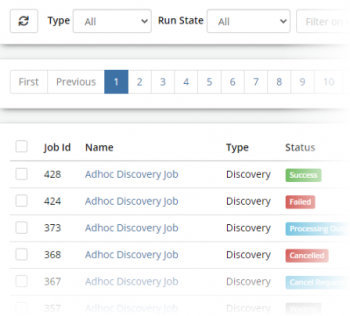Difference between revisions of "Job Queue"
| Line 7: | Line 7: | ||
* [[ITOM Package Library]] | * [[ITOM Package Library]] | ||
}} | }} | ||
| − | + | [[Category:ITOM]] | |
== Job Queue List == | == Job Queue List == | ||
[[Image:JobQueueListFade.png|350px|right|link=https://wiki.hornbill.com/images/9/93/JobQueueList.png]] | [[Image:JobQueueListFade.png|350px|right|link=https://wiki.hornbill.com/images/9/93/JobQueueList.png]] | ||
| Line 55: | Line 55: | ||
Clicking the Cancel button will be acknowledged, and the status set to "Cancelling" and once the processes are terminated the Jobs status will be set to Cancelled.<br> | Clicking the Cancel button will be acknowledged, and the status set to "Cancelling" and once the processes are terminated the Jobs status will be set to Cancelled.<br> | ||
[[Image:jobCancelMonitor-b.png]]<br> | [[Image:jobCancelMonitor-b.png]]<br> | ||
| − | |||
| − | |||
| − | |||
Revision as of 06:24, 25 March 2020
| Home > Administration > ITOM > Job Queue | Index |
IntroductionThe Job Queue provides a mechanism to create, view, and manage active and completed jobs. The current status and progress of a job can be monitored via the Monitor console. Once a Job has completed, The Console Output provides the sanitized output produced by the package or discover process. It is possible to Cancel a Job if required, and once a job has been cancelled the status will be marked cancelled. When a Job completes successfully or fails a Debug Log will be available, which provides information that can be of use when troubleshooting issues. The output provided will depend on the package/discovery job that has been executed. |
|
Job Queue List
- Job Id
- Job identification number
- Name
- Name provided for the job when created
- Type
- The type of Job, can be either Discovery or IT Automation
- Status
- Shows the current status of the Job
- Target
- Shows the name of the computer on which the job will run
- Child Jobs
- Shows if the Job has spawned any children
- Created On
- Shows the creation date/time for the Job
- Started On
- Displays the date/time the Job started execution
- Completed On
- Displays the date/time the Job completed execution
Job Queue Toolbar
- Refresh
- A refresh of the list may be required to update Job status or any new Jobs that have been executed
- Type
- Filter the list by Job Type
- All
- Lists all jobs
- Discovery
- List all Dicscovery jobs
- Package
- List all Packaged IT Automation jobs
- Run State
- Filter the the list on Status using Status Groups
- Ready
- Defered, Waiting
- Active
- Processing Output, Starting
- Cancelling
- Cancelled, Cancel Request
- Succeeded
- Success
- Failed
- AWOL, Failed
- Timed Out
- Timed Out, Expired
- Halted
- Aborted, Cancelled
- Filter
- Free Text filter to search by Name, Operation or Target
-
- Activate Selected Jobs
-
- Cancel Selected Jobs
-
- Delete Selected Jobs
-
- Creates a new Discover or IT Automation Job
Delete Selected Jobs
A Job can only be deleted while its status is not one of the "Active" group, by the use of the delete button, after which the Job will be removed from the Job Queue list and will no longer be accessible.
Cancel Selected Jobs
Cancelling a Job will gracefully terminate all initial process(es) spawned by the job, on the target machine. Confirmed by noting Job process IDs provided in the Monitor, and listing the process on the target machine.
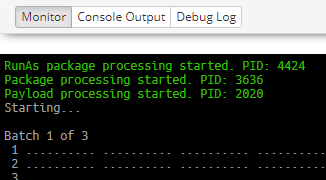

Clicking the Cancel button will be acknowledged, and the status set to "Cancelling" and once the processes are terminated the Jobs status will be set to Cancelled.