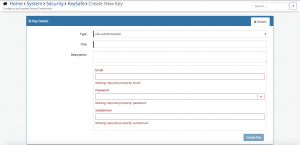Difference between revisions of "Jive"
| (2 intermediate revisions by one other user not shown) | |||
| Line 9: | Line 9: | ||
<br> | <br> | ||
==Introduction== | ==Introduction== | ||
| − | Jive leading provider of modern communication and collaboration solutions for business | + | Jive is a leading provider of modern communication and collaboration solutions for business |
Keep your Jive colleagues up to date with what is happening in Hornbill and tickets in real time with Hornbill iBridge | Keep your Jive colleagues up to date with what is happening in Hornbill and tickets in real time with Hornbill iBridge | ||
| Line 38: | Line 38: | ||
* Give the Jive KeySafe a Title (this is the name / identifier for the Slack account as you will see it when using the Integration Call node in your business process) | * Give the Jive KeySafe a Title (this is the name / identifier for the Slack account as you will see it when using the Integration Call node in your business process) | ||
* Optionally add a description | * Optionally add a description | ||
| − | * Email: Your Jive username, with the rights to perform the action you require | + | * '''Email'''l: Your Jive username, with the rights to perform the action you require |
| − | * Password: Password for the above user | + | * '''Password''': Password for the above user |
| − | * Subdomain: Jive Sub Domain | + | * '''Subdomain''': Jive Sub Domain |
* Select '''Create Key''' to save | * Select '''Create Key''' to save | ||
| − | |||
'''Managing Jive Configurations''' | '''Managing Jive Configurations''' | ||
Revision as of 15:48, 16 January 2018
IntroductionJive is a leading provider of modern communication and collaboration solutions for business Keep your Jive colleagues up to date with what is happening in Hornbill and tickets in real time with Hornbill iBridge Jive is a Premium Integration |
Related Articles |
KeySafe Configuration
In order to integrate with Jive, you will first need to configure, and securely store the authentication credentials for the Jive Account/s you want to use with the Hornbill App.
Configure your Jive account authentication in KeySafe in order to use the Jive options.
In the admin console > System > Security > KeySafe
- Select on + and select Jive Authentication
- Give the Jive KeySafe a Title (this is the name / identifier for the Slack account as you will see it when using the Integration Call node in your business process)
- Optionally add a description
- Emaill: Your Jive username, with the rights to perform the action you require
- Password: Password for the above user
- Subdomain: Jive Sub Domain
- Select Create Key to save
Managing Jive Configurations
- Use KeySafe to create, store and enable integrations with multiple Jive accounts for use in your business processes
- Use the Revoke Access option against a Jive account in KeySafe in order to revoke authentication rights for the Hornbill App to use the account
- Note, this will revoke the rights of any existing Jive Integration Calls in your business processes, which are using the revoked Jive Account, so you will need to edit your business processes accordingly.
Business Process
Options (Methods)
Once you have your Jive Account Authorised, your all set to use it with the Integration Call in your business processes. The following option is now available for you to use within Jive:
- New Discussion
Read more about using the Integration Call from the Related Articles section, and learn how to work with input and output parameters